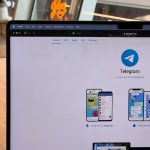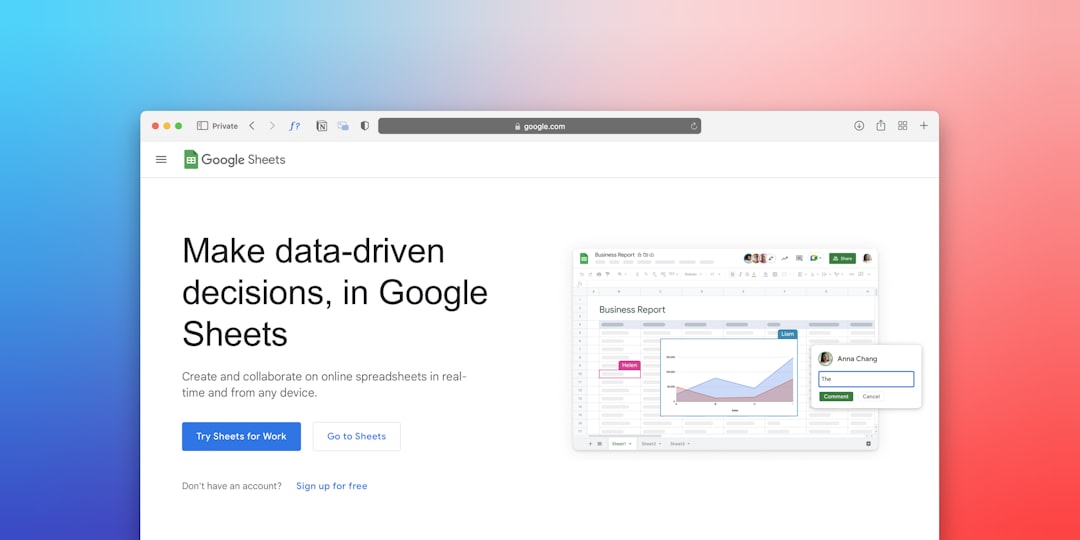Google Analytics 4 (GA4) is packed with new features. It’s faster, smarter, and more focused on events. But when it comes to demographics, things can get a little tricky — especially if you want to see data for just one URL.
So, can GA4 show demographics for a single URL? Not directly. But don’t worry, we’re going to explore some fun workarounds that can help you get pretty close. Let’s jump in!
🎯 First Things First: What Is GA4 Demographics?
GA4 tracks things like:
- Age ranges – like 18-24 or 35-44
- Gender – male, female, or unknown
- Interest categories – based on browsing history
- Location data – countries, cities, etc.
This info comes from Google signals. If users are signed in to Google and have ads personalization turned on, GA4 can collect demographic data. Cool, right?
🚧 But Here’s the Catch
You can see all this juicy data at a high level — site-wide or for certain user segments. But GA4 doesn’t let you just say:
“Hey GA4, give me all female users aged 25-34 who visited this one blog post please!”
It’s not built for that exact request. You won’t find a native report to show demographics for one specific URL.
But don’t worry — we’ve got workarounds! Let’s explore them step-by-step.
🔍 Workaround #1: Explore Reports (With Filters!)
GA4 has a very cool feature: Explore reports. These are custom reports you can build yourself using drag-and-drop.
Here’s how you can use it:
- Go to Explore in your GA4 dashboard.
- Create a new Free Form report.
- Add Demographic details like Age, Gender, Country as Dimensions.
- Set Users or Sessions as your metric.
- Add a Filter for Page path.
- Type in the specific URL (or part of it) you want to analyze.
Boom! Now you’ll see demographics just for visitors to that URL. It might not be 100% perfect, but it’s the closest thing to what you want.
Pro Tip: Page path is just the part of the URL after your domain. For example, if your blog post is example.com/blog/cats-love-coffee, your page path would be /blog/cats-love-coffee.
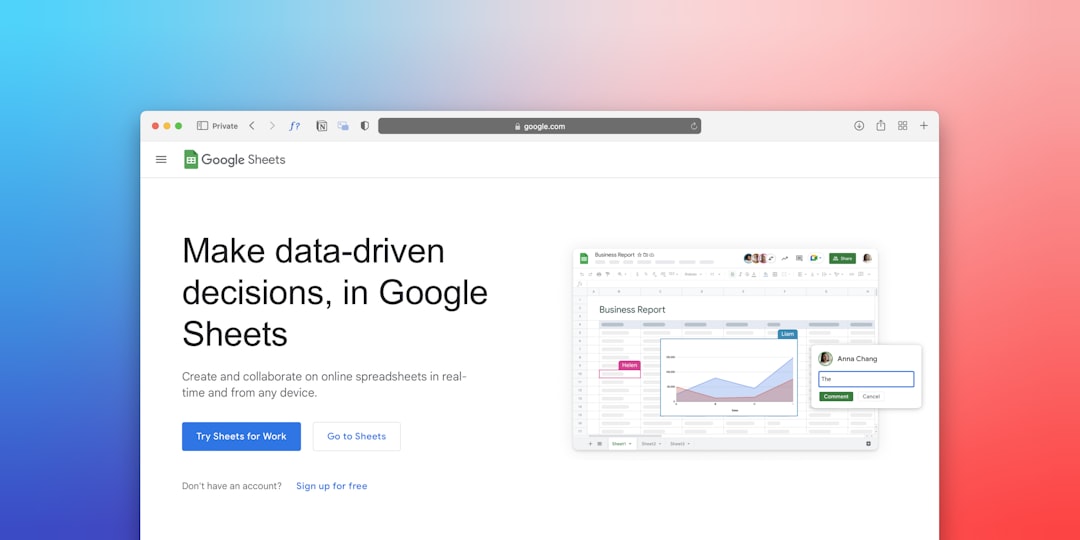
🧠 Workaround #2: Create a Custom Audience
Let’s say you really care about one page and you want to understand more about who’s visiting it. Another neat trick is to build an Audience based on page visits.
It works like this:
- Go to Admin > Audiences in GA4.
- Click “New Audience.”
- Under “Include users when…”, choose a condition like Page path contains specific text.
- Set how long you want the audience to last, like 30 days.
- Save and name your audience.
Now GA4 groups those users together. You can use this audience in your reports, comparisons, and explorations. If you need help setting up advanced GA4 configurations, consider consulting with a Google Analytics expert. It’s like putting a tracker on visitors to your favorite page!
This won’t give you a demographics breakdown right away — but it’s a great stepping stone.
🚀 Combine: Audience + Compare
Here’s where it gets spicy. Now that you’ve built an audience, you can use Comparison Mode in your main reports.
Steps:
- Go to a default GA4 report, like User Demographics.
- Click the “Compare” button at the top.
- Select your custom audience.
Now you can compare site-wide data to traffic from one specific URL.
This gives your analytics a big boost in usefulness. You’ll see how page-specific users are different from the general audience.
📊 Workaround #3: Use Google Looker Studio
Still feeling limited? This is where Google Looker Studio (formerly Data Studio) comes in. You can connect GA4 data and build super-flexible dashboards.
Here’s what you can do:
- Connect your GA4 property to Looker Studio.
- Create a new report.
- Add a chart showing Demographics like user age or gender.
- Use a page filter to only include a single URL.
And just like that — you’re a visualization wizard!

👁️ Keep in Mind: Limitations
While these workarounds are fun, there are some things to remember:
- Data thresholds: GA4 hides data when sample sizes are low. If your page doesn’t get lots of traffic, the demographics may show as “Not available.”
- Privacy: Google is more cautious with user data now, so some demographic info might be missing or generalized.
- Accuracy: Demographic data is based on user behavior and Google signals. It’s great — but not perfect.
So while you can get insights, you won’t get 100% precision.
📌 Bonus Tip: Use UTM Parameters
If you’re sharing your page on social, email, or ads, add a UTM tag. Like this:
https://example.com/blog/cats-love-coffee?utm_source=facebook
Later, you can filter by the source AND page path to get more specific. Combine that with Explore or Looker Studio and you’ve got major control.
🎉 Summary Time!
GA4 doesn’t give you demographics for a single URL out of the box. But you’ve got options!
- Explore: Build a custom report with filters.
- Custom Audiences: Group URL visitors and compare them to the rest.
- Looker Studio: Dashboards with full page filtering and charts.
- UTM Tags: Add tracking info for better filtering later.
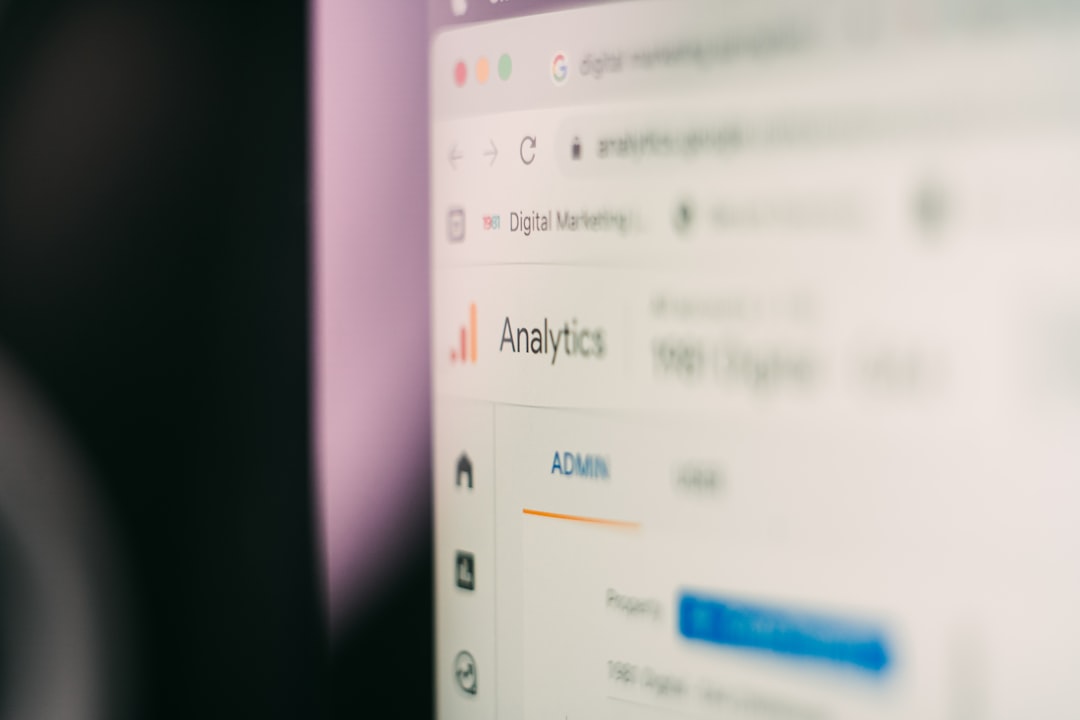
So now you know! Even though GA4 doesn’t offer a simple “URL-specific demographics” button, with a little creativity, you can still get the insights you need.
Analytics doesn’t have to be boring. With the right tricks and tools, it can be a fun, superpower-packed experience!
Go forth and explore your data like a true digital detective! 🕵️♀️📈
 logo
logo