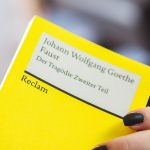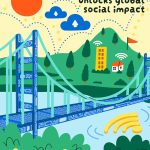The Canon Printer Error 5C20 is a common problem that users of Canon printers may encounter. It typically appears when there is a hardware malfunction, most notably related to the printer’s logic board or internal components connected to the print head. Although the error can signal a serious issue, it can often be resolved without needing professional repair. Understanding what causes it and how to fix it quickly can save both time and money.
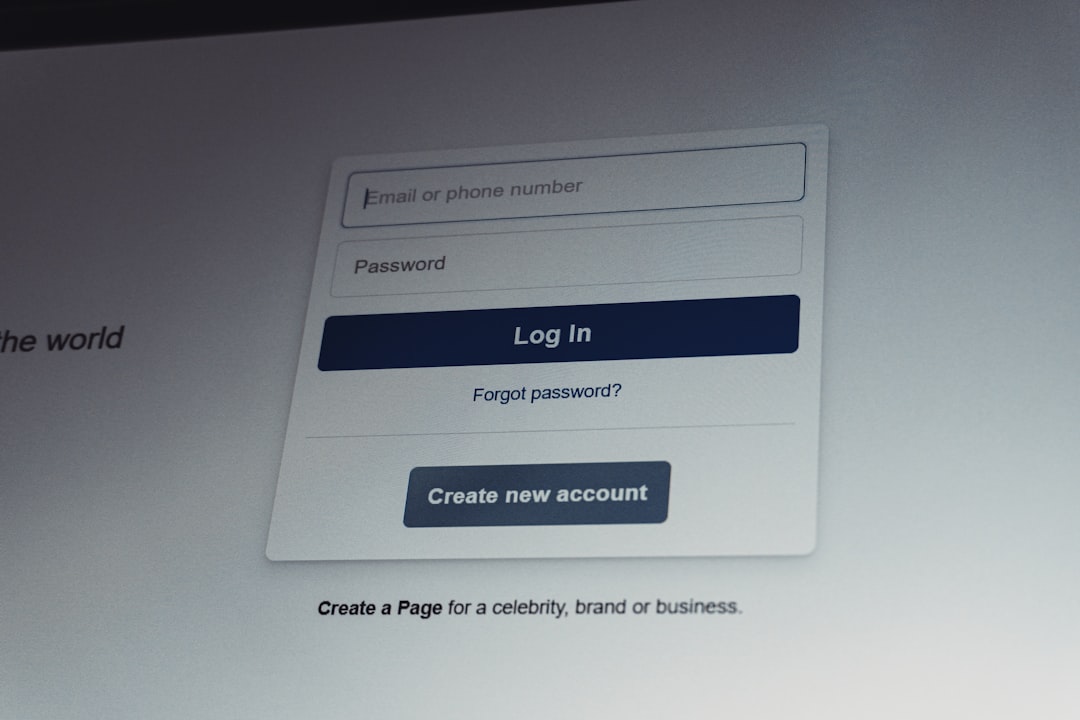
What Causes Canon Printer Error 5C20?
This error is commonly associated with mechanical issues within the printer. Here are some possible triggers:
- Damaged or jammed print head carriage
- Faulty logic board or damaged inner components
- Dried-up ink or debris clogging the print head
- Paper jam or foreign objects stuck inside the printer
Once the error is displayed, the printer will likely stop functioning until the issue is resolved. Fortunately, many users can fix it with a few troubleshooting steps.
Step-by-Step Guide to Fix Canon Printer Error 5C20
1. Power Cycle the Printer
Start with a simple reboot. Turn off the printer and disconnect it from the power source. Wait 2-3 minutes before plugging it back in and turning it on. Often, cycling the power can reset the system and clear temporary faults.
2. Remove Any Paper Jams or Obstructions
Open the printer’s rear and front panels to inspect for any stuck paper or debris. Use a flashlight if needed to check deep inside the printer. Remove any visible obstructions carefully to avoid damaging internal parts.
3. Clean and Check the Print Head
Open the top cover and locate the print head carriage. Ensure that it is moving smoothly from side to side. If it appears to be stuck, gently nudge it or reset its position. Also, remove the print head carefully and clean it using a lint-free cloth and distilled water.

4. Check Logic Board for Damage
This step is more advanced and is recommended for users who are comfortable opening electronic equipment. Remove the printer casing and inspect the logic board for any visible signs of damage such as burnt areas or dislodged cables. If damage is suspected, consult a technician for board replacement.
5. Update or Reinstall Printer Drivers
Outdated or corrupt drivers can sometimes trigger error codes. Go to Canon’s official website, identify the model of your printer, and download the latest drivers compatible with your operating system. Uninstall the existing drivers and then install the updated version.
6. Reset the Printer
Resetting the printer to factory settings can also help. Access the printer’s menu using the control panel and navigate to the reset settings. Follow the prompts to return the printer to its original state. Be sure to back up any custom settings before doing this.
When to Contact Canon Support
If none of the above steps work, the issue may be too complex to fix at home. Contact Canon Support for professional assistance. Be prepared to provide your model number, a detailed description of the error, and the steps you’ve already tried.
Frequently Asked Questions (FAQ)
- Q: What does Error 5C20 mean on a Canon printer?
A: Error 5C20 typically indicates a mechanical or logic board problem relating to the print head’s movement or alignment. - Q: Can I fix Error 5C20 myself?
A: Yes, in many cases, it can be resolved by cleaning the print head, removing blockages, and resetting the printer. - Q: Is this error common in all Canon printers?
A: It’s most frequent in Canon PIXMA series but can appear in other models as well. - Q: Will replacing the ink cartridges solve the issue?
A: Not always, but replacing or reseating the cartridges has fixed the problem for some users if poor ink flow is involved. - Q: How can I prevent Error 5C20 from happening again?
A: Regular maintenance, such as keeping the print heads clean and the printer free from dust and debris, can significantly reduce the chance of recurring errors.
While Canon Printer Error 5C20 can be frustrating, it’s often fixable with a bit of patience and care. By understanding its causes and solutions, users can ensure their printer is up and running again in no time.
 logo
logo