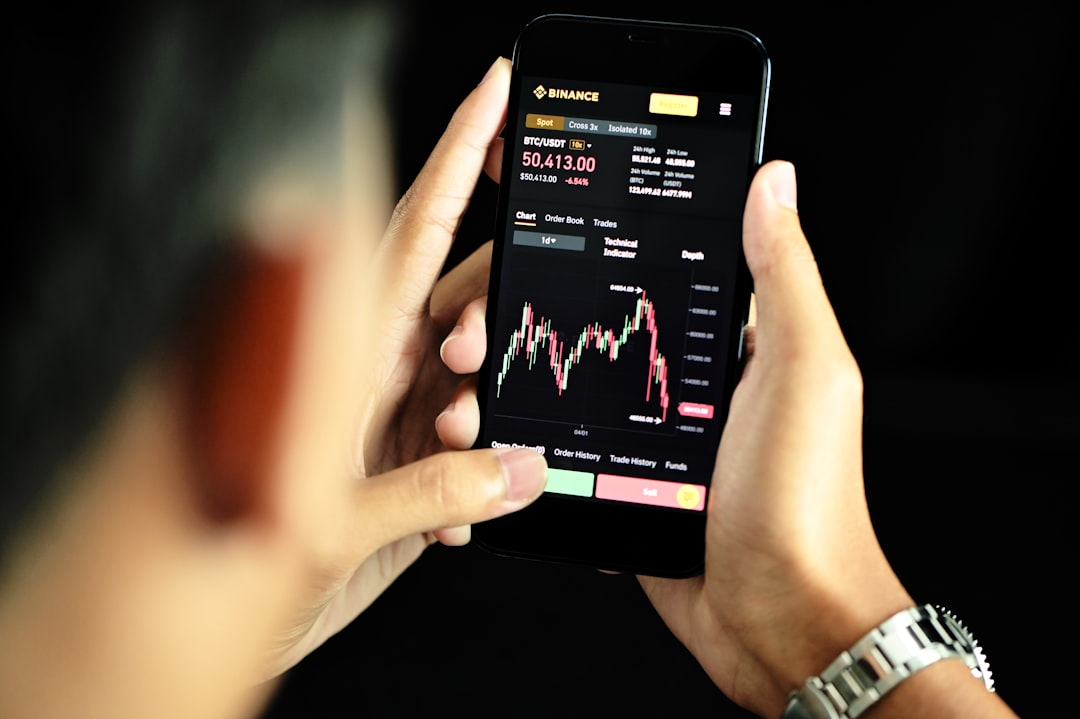Truecaller is one of the most widely used caller identification and call management apps globally. Offering features that go beyond simple contact identification, Truecaller has added functionalities like spam detection, messaging, call blocking, and now, call recording. If you’re looking to keep a record of important calls for business or personal reasons, enabling call recording in Truecaller is a reliable way to do so. This guide will help you understand the process step-by-step and answer some common questions surrounding the feature.
Why Use Truecaller’s Call Recording Feature?
Call recording can be incredibly useful in numerous scenarios, such as remembering detailed instructions, preserving important conversations, or even protecting oneself in case of disputes. Truecaller provides an in-app call recording option that is easy to activate and doesn’t require rooting your phone or installing additional software.

Before we proceed, it’s important to note that call recording laws vary depending on your country or region. Always ensure you are legally allowed to record calls and disclose it to the other party when required.
Requirements for Enabling Call Recording
Before activating the call recording function in Truecaller, you need to make sure your device and app meet the following requirements:
- Android Device: This feature is currently available only for Android.
- Latest Version of Truecaller: Make sure your app is up to date.
- Truecaller Premium: Call recording is a premium feature. You’ll need a subscription to access it.
- Phone Compatibility: Some models may restrict call recording due to hardware or privacy limitations.
Step-by-Step Guide to Enable Call Recording in Truecaller
Follow these steps carefully to enable the feature on your Truecaller app:
- Open Truecaller: Launch the Truecaller app on your Android phone.
- Access the Menu: Tap the three-line menu icon at the top left corner of the screen.
- Select “Call Recording”: Scroll down and tap on the Call Recording option. If it’s not visible, navigate to Settings > Call Settings.
- Start Free Trial or Subscribe: If you haven’t already, you’ll be prompted to start a free trial or purchase a subscription to Truecaller Premium.
- Enable the Feature: Once your subscription is active, toggle the “Call Recording” switch to enable it.
- Grant Permissions: The app may request access to your microphone, phone calls, and storage. Allow these permissions.
After setup is complete, Truecaller will automatically record incoming and outgoing calls, storing them in your device storage. You can access and play back saved recordings directly from within the app.
How to Access and Manage Recorded Calls
Managing your recorded files is just as important. Here’s how you can keep track and organize your recordings:
- Navigate to Call Recording: Open Truecaller and go to the Call Recording tab through the menu or settings.
- Listen or Delete: Tap on any recording to play it, or select the delete option if you no longer want to keep it.
- Backup Files: Consider backing up important audio files to your cloud storage to ensure they’re not lost if you change or reset your device.
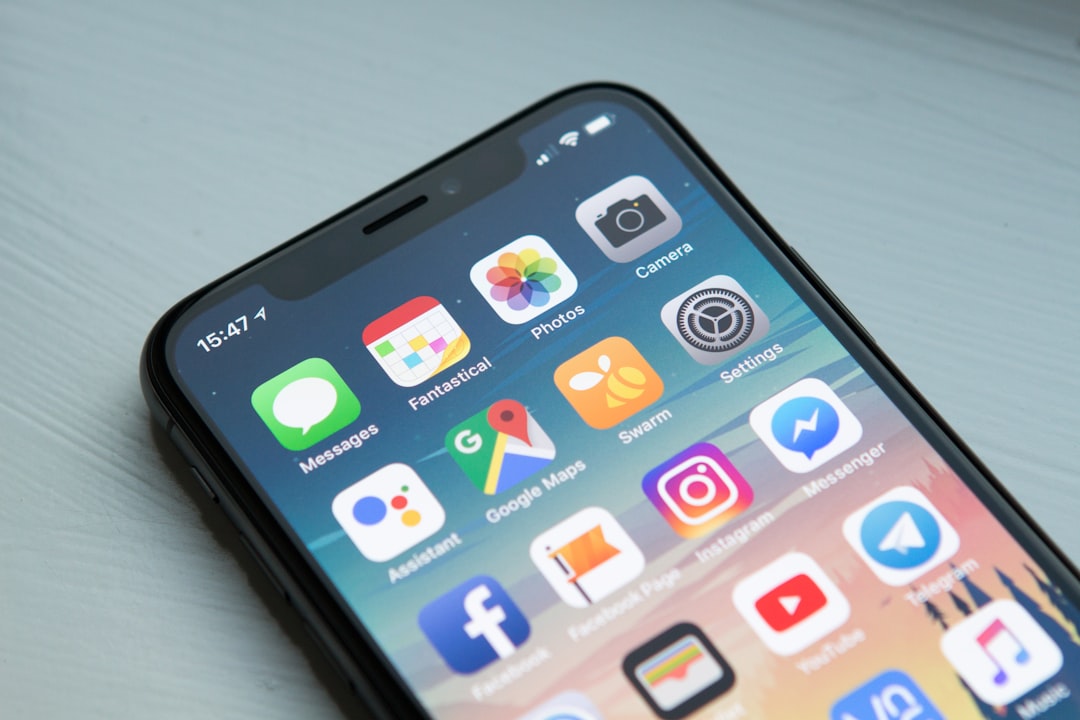
Troubleshooting Common Issues
If you run into difficulties enabling or using call recording in Truecaller, consider the following solutions:
- Permissions Not Granted: Make sure the app has been granted all necessary permissions in your phone’s settings.
- Unsupported Device: Some Android phones, especially newer models, may restrict call recording due to privacy restrictions by the manufacturer or OS.
- App Not Updated: Always keep the app updated to the latest version from Google Play Store for optimal functionality.
Conclusion
Enabling call recording in Truecaller is a straightforward but powerful addition to the app’s suite of features. It ensures that users can retain detailed voice records of their conversations without needing external software. While the feature is locked behind a premium paywall, its integration and ease of use make it a compelling choice for users who frequently need to record calls for security, memory, or professional reasons.
Just ensure all recordings are used in accordance with legal guidelines and ethical standards to maintain trust and transparency in all your communications.
 logo
logo