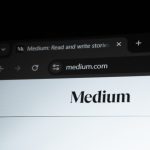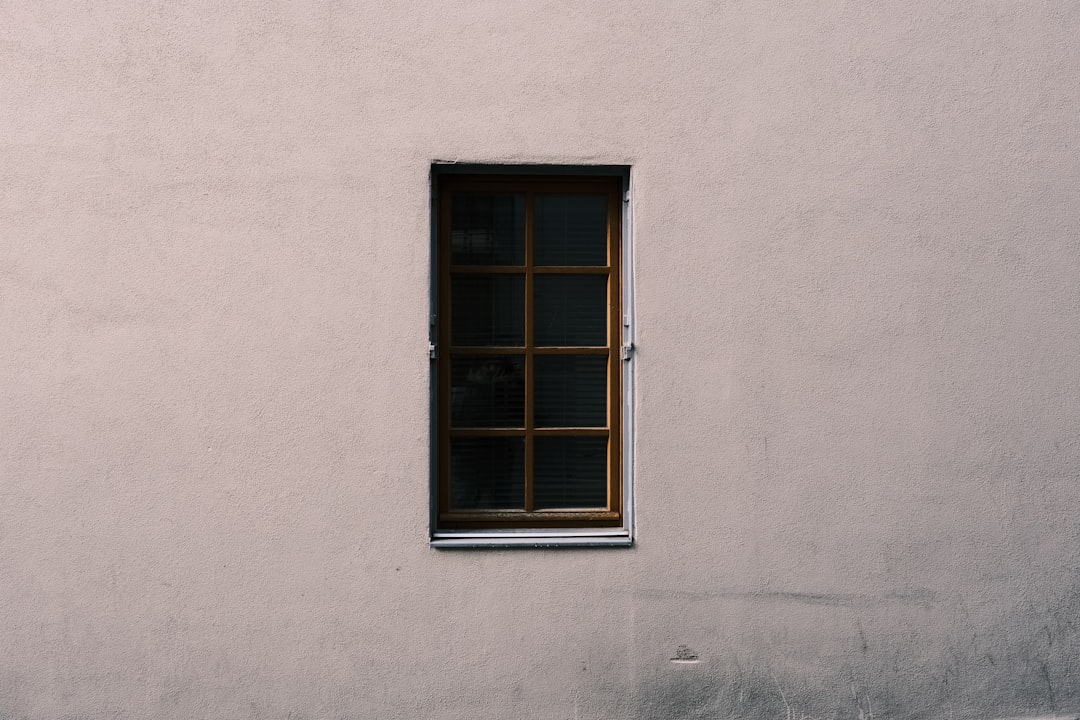When a Windows 10 system fails to boot due to a LogonUI.exe application error, it can be a frustrating experience. This executable is crucial for rendering the login interface — the gateway to using the system. A failure here effectively locks the user out, making it imperative to troubleshoot and resolve the issue promptly. Fortunately, there are several proven methods to address and correct a faulty LogonUI.exe, giving users access to their systems once again.
What Causes LogonUI.exe Errors?
The LogonUI.exe exception error typically occurs due to corrupted system files, outdated or faulty graphics drivers, or malicious software. It can also happen if third-party applications interfere with the user interface during startup, especially software that modifies login screens or applies custom themes.
How to Fix LogonUI.exe Exception Error in Windows 10
1. Boot into Safe Mode
If Windows 10 can’t load normally, try booting into Safe Mode. This minimal environment allows the system to run with only essential drivers and services.
- Restart your PC and press F8 or Shift + F8 before the Windows logo appears.
- Choose Safe Mode with Networking from the Advanced Boot Options menu.
- Once inside Safe Mode, you can proceed to uninstall problematic applications or drivers.

2. Perform a System File Check (SFC)
Use the System File Checker to repair corrupted Windows files:
- Open the Command Prompt as an administrator (in Safe Mode).
- Type
sfc /scannowand press Enter. - Wait while Windows scans and repairs corrupted files.
After the scan is complete, restart your PC to see if the issue has been resolved.
3. Run DISM Tool
If SFC alone doesn’t fix the problem, combine it with the DISM (Deployment Imaging Service and Management Tool):
- Run Command Prompt as administrator.
- Enter the following commands one by one:
DISM /Online /Cleanup-Image /CheckHealthDISM /Online /Cleanup-Image /ScanHealthDISM /Online /Cleanup-Image /RestoreHealth
- Restart your system once the process completes.

4. Uninstall Recent Third-Party Apps or Drivers
Some recently installed programs or drivers may interfere with LogonUI.exe. If the error began after a recent change, undo it:
- Boot into Safe Mode.
- Go to Control Panel > Programs > Uninstall a Program.
- Look for software installed shortly before the issue began and uninstall them.
5. Restore System to a Previous State
If System Restore was enabled, you can revert your PC back to a point before the error began:
- Boot into the Windows Recovery Environment.
- Select Troubleshoot > Advanced Options > System Restore.
- Follow the prompts to select a restore point.
6. Use Windows Startup Repair
Startup Repair can automatically correct problems preventing Windows from starting:
- Insert a Windows 10 installation media or recovery USB/DVD.
- Boot from the media and choose Repair your computer.
- Navigate to Troubleshoot > Advanced Options > Startup Repair.
7. Check for Malware
Malware infections can target system files, including LogonUI.exe. Use a rescue disk or malware removal tool to scan and clean your system.
8. Reinstall Windows
When all else fails, a fresh install of Windows might be necessary. Back up important files before proceeding with a clean installation.
FAQ
- Q: What is LogonUI.exe?
A: It is the Windows component responsible for displaying the login interface where users enter their credentials. - Q: Can I disable LogonUI.exe?
A: No, disabling this executable will prevent the login screen from functioning properly. - Q: How do I know if LogonUI.exe is a virus?
A: Check its file location. The legitimate LogonUI.exe resides in theC:\Windows\System32folder. If it’s located elsewhere, it could be malware. - Q: Will Safe Mode always bypass the LogonUI.exe error?
A: Not always, but Safe Mode runs a minimal set of services and drivers, reducing the chance of encountering the same error. - Q: Is there a way to repair LogonUI.exe directly?
A: Indirect repairs via SFC, DISM, and system restore typically fix issues with LogonUI.exe.
 logo
logo