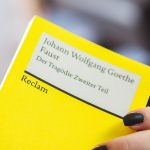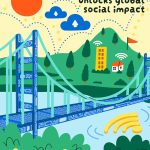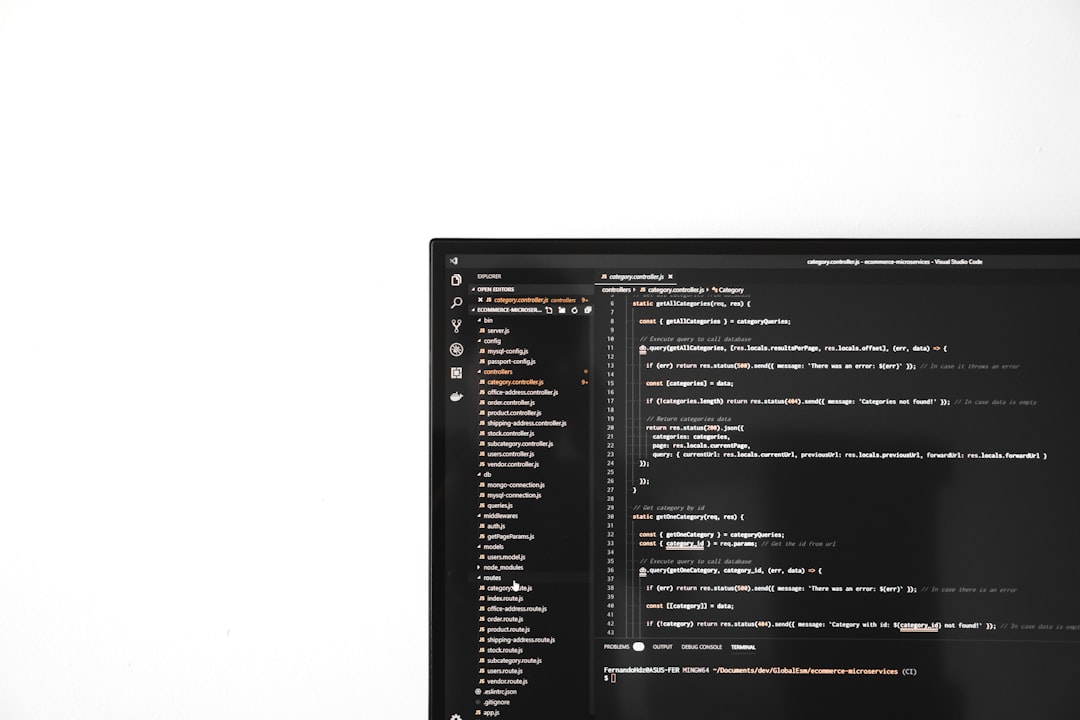If you’ve encountered the error message SYSTEM.RUNTIME.INTEROPSERVICES.COMEXCEPTION 0x80070422 while using a Windows machine, you’re not alone. This error has puzzled many users, especially when it pops up unexpectedly while working with applications like Microsoft Office, Windows Update, or third-party software that relies on system services. Fortunately, this issue is highly fixable with a few targeted steps. In this article, we’ll delve into what causes this error and how to fix it efficiently.
What Does Error 0x80070422 Mean?
The hexadecimal error code 0x80070422 translates to “The service cannot be started, either because it is disabled or because it has no enabled devices associated with it.” In simpler terms, the Windows operating system tried to access a specific service, but it was either turned off or couldn’t be initialized.
This issue typically occurs in these scenarios:
- Windows Update is disabled or not configured properly.
- Required services like Windows Defender, BITS, or COM+ are not running.
- Corrupted system files or registry entries related to essential services.
- Third-party programs interfering with native Windows operations.
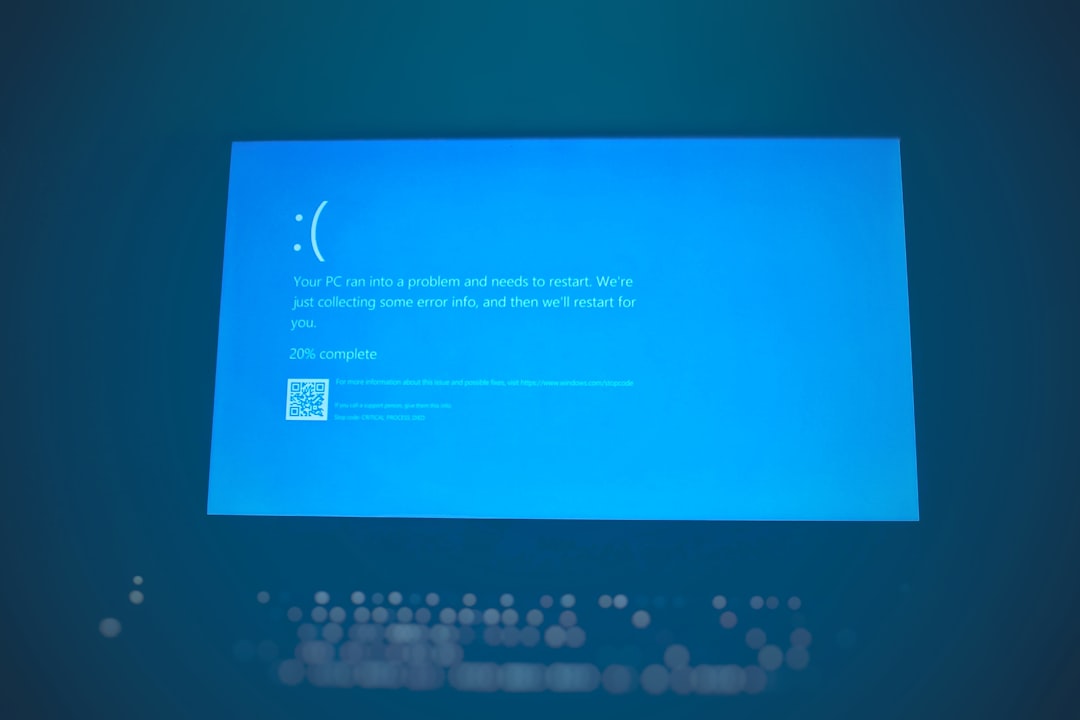
How to Fix SYSTEM.RUNTIME.INTEROPSERVICES.COMEXCEPTION 0x80070422
Here are several proven methods to fix this error. Follow them one by one and check if the issue is resolved.
1. Enable Windows Update Service
Since this error commonly points to a disabled Windows Update service, this should be your first stop.
- Press Windows + R to open the Run dialog box.
- Type services.msc and press Enter.
- Find the Windows Update service from the list.
- Right-click and choose Properties.
- In the Startup type dropdown, select Automatic.
- Click Start if the service is stopped, then click Apply and OK.
Restart your computer and check if the error persists.
2. Check Other Essential Services
Sometimes related services also need to be running for things to operate smoothly.
Repeat the above steps (1–6) for the following services:
- Background Intelligent Transfer Service (BITS)
- COM+ Event System
- DCOM Server Process Launcher
- Network Location Awareness
Ensure all of them are set to Automatic and are running.
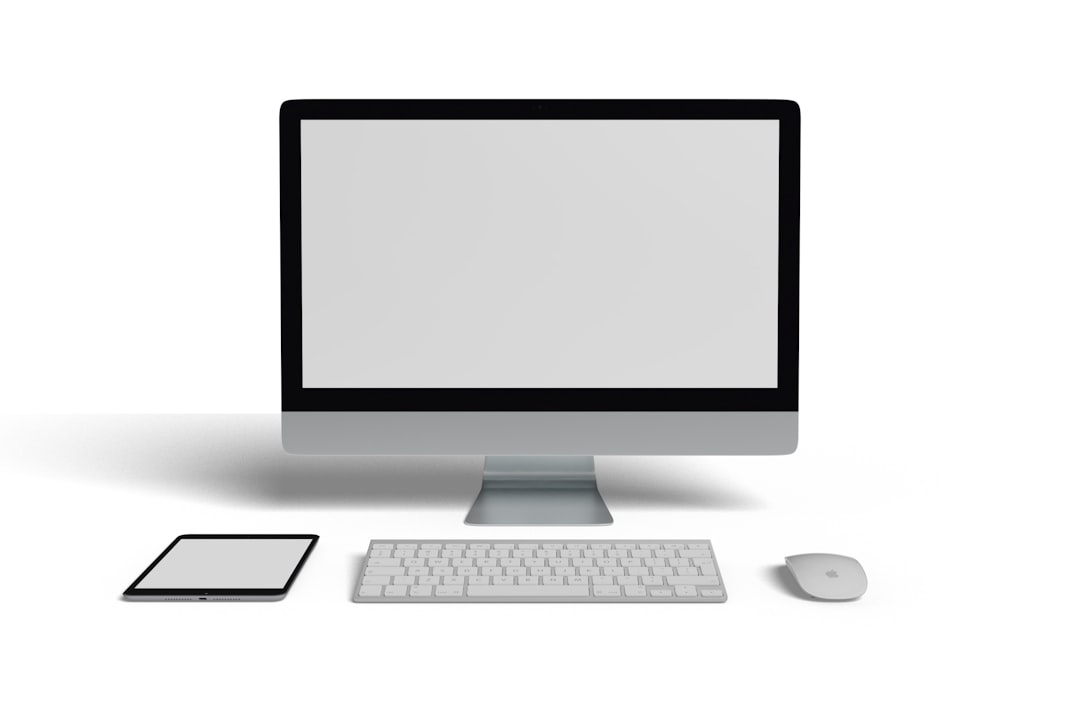
3. Use Command Prompt to Repair System Files
Corrupt system files can silently disable or corrupt services. Here’s how to fix them:
- Open the Start Menu, type cmd, right-click on Command Prompt and choose Run as administrator.
- Type the following command and press Enter:
sfc /scannow - Let the scan complete. If any issues are found, the tool will attempt to repair them automatically.
Wait for the scan to complete and then reboot your computer to apply the fixes.
4. Disable Conflicting Third-Party Applications
Some antivirus or optimization tools can interfere with Windows services. Try disabling or uninstalling any recently installed applications that might coincide with the appearance of this error.
You can also perform a clean boot to identify problematic software:
- Press Windows + R, type msconfig and press Enter.
- Go to the Services tab, check Hide all Microsoft services, then click Disable all.
- Next, go to the Startup tab and click Open Task Manager. Disable all startup items one by one.
- Restart your PC and verify if the issue is resolved.
5. Modify the Registry (Advanced)
Warning: This step involves registry editing. Proceed only if you’re comfortable with registry modifications, and take a backup beforehand.
- Press Windows + R, type regedit, and press Enter.
- Navigate to the following path:
HKEY_LOCAL_MACHINE\SYSTEM\CurrentControlSet\Services\wuauserv - Double-click on the entry Start on the right panel.
- Ensure the value is set to 2 (Automatic). If not, change it and click OK.
Final Thoughts
While the error SYSTEM.RUNTIME.INTEROPSERVICES.COMEXCEPTION 0x80070422 may seem daunting at first, it typically stems from service configuration issues that are relatively easy to fix. Keeping your system services properly configured and ensuring you don’t have conflicting third-party software running will go a long way in preventing such errors from occurring in the future.
If none of the solutions above work, consider running a system restore to revert your system to a previous working state. As always, keeping your Windows OS and applications up to date is key to avoiding similar errors down the line.
 logo
logo