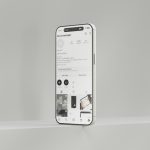Encountering the “Your Organization’s Data Cannot be Pasted Here” message can be frustrating, especially when trying to copy and paste information between applications or documents. This error often occurs due to security settings implemented by organizations or applications to protect sensitive data. However, there are several effective methods to resolve this issue and regain the ability to copy and paste data. In this comprehensive guide, we’ll explore step-by-step solutions to troubleshoot and fix the “Your Organization’s Data Cannot be Pasted Here” error.
 Understanding the Error Message
Understanding the Error Message
The error message “Your Organization’s Data Cannot be Pasted Here” typically appears when attempting to paste content copied from a source that is restricted by security policies. This message is commonly encountered in corporate environments where data security protocols are enforced to prevent unauthorized data transfers.
Method 1: Using Notepad as an Intermediate Step
1. Copy the Text: Select the text you want to copy from the source application.
2. Paste into Notepad: Open Notepad (or any text editor) and paste the copied text into a new document.
3. Copy from Notepad: Select the text again from Notepad and copy it.
4. Paste into Destination**: Now, try pasting the copied text from Notepad into the desired destination application or document.
Method 2: Adjusting Security Policies (For IT Administrators)
1. Review Organization Policies: If you are in a corporate environment, contact your IT administrator to review and adjust security policies that may be restricting data copying and pasting.
2. Modify Group Policy Settings: IT administrators can modify Group Policy settings to allow specific applications or data types to be copied and pasted across different applications.
Method 3: Using Keyboard Shortcuts
1. Copy Shortcut: Instead of right-clicking to copy, use the keyboard shortcut `Ctrl + C` (Windows) or `Cmd + C` (Mac) to copy the selected content.
2. Paste Shortcut: Similarly, use the keyboard shortcut `Ctrl + V` (Windows) or `Cmd + V` (Mac) to paste the copied content into the destination.
Method 4: Checking Clipboard Permissions
1. Reset Clipboard: Clear the clipboard by restarting your computer or using third-party tools to reset the clipboard contents.
2. Check Clipboard Permissions: Ensure that the application or document you are pasting into has permission to access the clipboard.
Method 5: Using Alternative Copy-Paste Methods
1. Drag and Drop: Instead of copying and pasting, try dragging the content from the source application to the destination application.
2. Export and Import: Export the data from the source application in a compatible format (e.g., CSV, TXT) and import it into the destination application.
Method 6: Updating Applications and Operating System
1. Update Applications: Ensure that both the source and destination applications are up to date with the latest patches and updates.
2. Update Operating System: Install the latest updates for your operating system to address any compatibility issues related to copy-paste functionality.
Method 7: Use Third-Party Tools (Advanced Users)
1. Clipboard Managers: Consider using third-party clipboard manager tools that provide advanced features and troubleshooting options for clipboard-related issues.
2. Data Transfer Tools: Explore data transfer tools designed to securely transfer data between applications while complying with security protocols.
Additional Tips:
– Consult IT Support: If you’re in a corporate environment, reach out to your organization’s IT support team for assistance in resolving data transfer restrictions.
– Follow Security Protocols: Adhere to organizational security policies and guidelines when handling sensitive data to prevent data breaches or security vulnerabilities.
By following these methods and tips, you should be able to resolve the “Your Organization’s Data Cannot be Pasted Here” issue and regain the ability to copy and paste data between applications or documents. If the problem persists, consider consulting with IT support or system administrators for further assistance tailored to your specific environment or security settings.
 logo
logo