“`html
Dumping the BIOS from a laptop is an essential task for those who want to back up their firmware, modify system configurations, or perform troubleshooting. The process requires specialized tools and software to read and extract the BIOS chip data safely. This guide will provide an overview of the necessary tools, software, and step-by-step instructions for dumping a laptop’s BIOS successfully.
Understanding the BIOS Dumping Process
BIOS (Basic Input/Output System) is firmware stored on a motherboard chip that initializes and manages hardware components before booting into an operating system. Dumping the BIOS means extracting a copy of this firmware for backup, modification, or analysis purposes.
The process typically involves reading data from a SPI (Serial Peripheral Interface) flash memory chip, which can be done using hardware programmers, software utilities, or a combination of both.
Essential Tools and Equipment
To successfully dump BIOS from a laptop, the following tools are essential:
- SPI Flash Programmer: Devices like CH341A, RT809H, or TL866 are commonly used to read and write flash chip data.
- SOIC Clip or Adapter: Depending on the BIOS chip type, an SOIC8/SOIC16 clamp or a specific adapter might be needed.
- USB to TTL Converter (Optional): In case the BIOS needs to be accessed via UART debugging.
Software for BIOS Dumping
Alongside hardware, specialized software utilities are necessary to interface with the BIOS chip:
- Flashrom: An open-source tool for reading, writing, and erasing flash chips.
- AsProgrammer: A Windows-based program that supports CH341A and other programmers.
- NeoProgrammer: Another user-friendly alternative for certain hardware flash programmers.
- Universal BIOS Backup ToolKit: A simple tool for reading BIOS on some motherboards without external programmers.
Steps to Dump the BIOS
Follow these steps carefully to extract the BIOS firmware without damaging the system:
1. Identify the BIOS Chip
Open the laptop carefully and locate the BIOS chip. It is usually an SPI flash memory chip with markings indicating its model number.
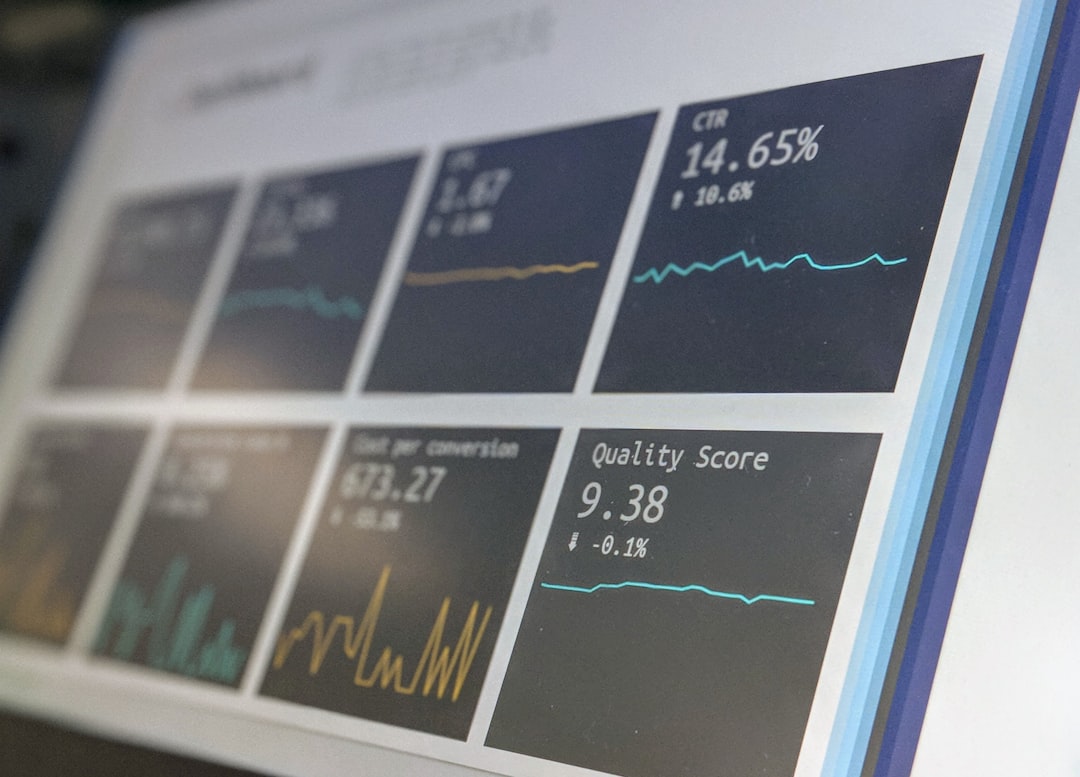
2. Connect the Programmer
Attach the SOIC clip to the BIOS chip or remove the chip if necessary and place it into an appropriate adapter. Connect the programmer to the computer via USB.
3. Install Required Software
Install the recommended software based on the selected hardware programmer. Ensure proper drivers are installed for correct detection.
4. Read the BIOS Data
Launch the BIOS dumping software (Flashrom, AsProgrammer, etc.), select the correct chip model, and initiate the read process. Save the extracted ROM file for future use.

5. Verify the Dump
After extraction, verify the BIOS file by reopening it in the software and comparing checksums to ensure integrity.
6. Backup the BIOS File
Always store the BIOS dump securely on multiple storage devices to avoid loss in case of corruption.
Common Issues and Troubleshooting
- BIOS Chip Not Detected: Ensure proper wiring and driver installation.
- Corrupt Dump: Try reading the BIOS multiple times and compare extracted files to ensure data accuracy.
- Permission Errors: Run the dumping software as an administrator to resolve common access issues.
FAQ
What happens if a BIOS dump is corrupted?
A corrupted dump cannot be used for recovery. Always verify the dump before proceeding and create multiple backups.
Can I dump the BIOS without an external programmer?
Yes, some laptops allow BIOS extraction using software tools like Universal BIOS Backup ToolKit, but external programmers provide a more reliable method.
Is it legal to dump my laptop’s BIOS?
Dumping BIOS for personal use is generally allowed, but modifying and distributing it may violate manufacturer policies.
Can I use a BIOS dump from another laptop?
No, BIOS files are designed for specific models and configurations. Using another laptop’s dump may cause system instability.
How do I restore my BIOS if something goes wrong?
If the BIOS is corrupted, reflash it using the backup dump via the same hardware programmer or recovery methods provided by the manufacturer.
By following these steps and using the right tools, users can successfully dump their laptop’s BIOS for backup or modification purposes, ensuring system stability and preparedness for any firmware-related issues.
“`
 logo
logo



