Ever tried to play a video or audio file and got the message: “Audio codec not supported”? Ugh, it’s frustrating! But don’t worry. This isn’t as techy or scary as it sounds. In fact, fixing it can be super simple. Let’s break it down and have some fun with it.
First, what’s a codec anyway? A codec is like a translator. It helps your device understand and play audio and video. If your device doesn’t have the right translator, it can’t play the file. That’s when this error pops up. But you’ve got options!
Here are 5 easy ways to fix “Audio Codec Not Supported”
-
1. Use a Different Media Player
Sometimes, your default player just doesn’t cut it. It might not support all audio codecs.
Try downloading a more powerful player, like:
- VLC Media Player – A fan favorite. It supports almost every format ever.
- KMPlayer or PotPlayer – Great for Windows users.
- MX Player – A solid choice for Android devices.
These players come preloaded with a bunch of codecs, so you rarely hit snags again.
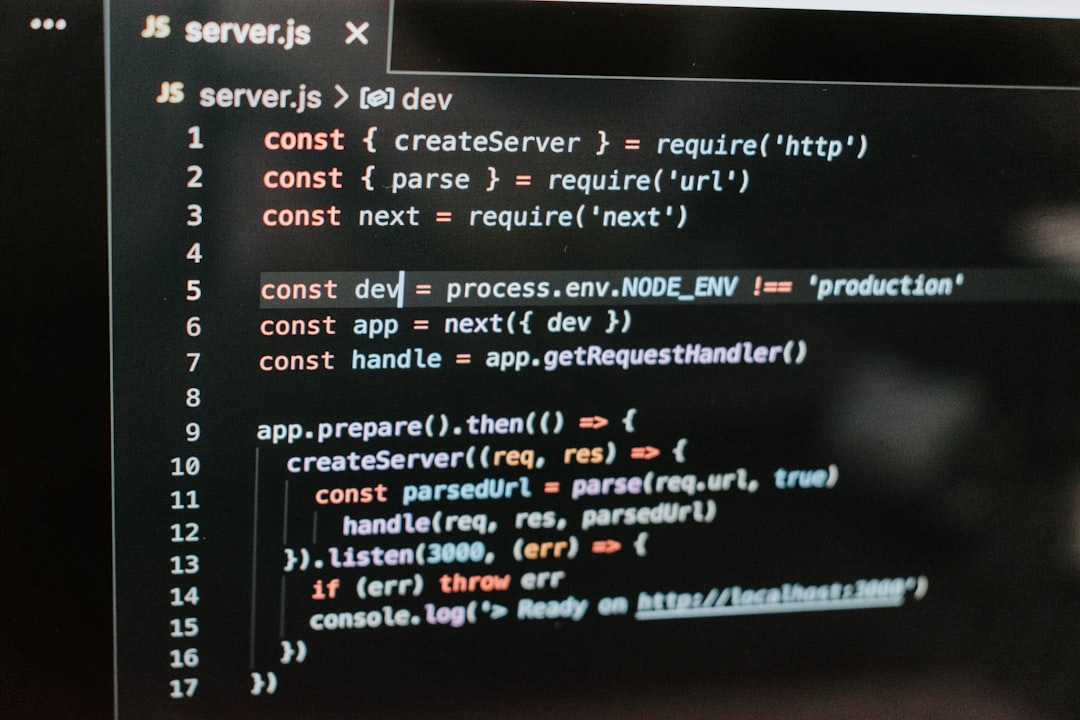
-
2. Convert the File
If your device can’t play the file, make the file fit your device!
You can use free tools like:
- HandBrake
- Any Video Converter
- CloudConvert (online option)
These let you change the audio codec to a more friendly one—like AAC or MP3. Easy peasy!
-
3. Update Your Device or Apps
Sometimes the issue isn’t with the file at all. It’s your device or app being outdated.
Check for updates on:
- Your media players
- Your operating system (Windows, macOS, Android, etc.)
Manufacturers often add new codecs with updates. So keeping things current can solve the problem in one click!
-
4. Install a Codec Pack
If you’re on a computer, you can install extra codecs. Think of it like adding more languages to your translator.
Popular codec packs include:
- K-Lite Codec Pack
- Combined Community Codec Pack (CCCP)
Just install, restart your media player, and boom—done!

-
5. Use Online Playback Tools
Don’t want to download anything? That’s cool too.
Try an online media player like:
- VideoLAN’s web-based player
- Online-Convert’s preview features
- PlayFrame.io
You upload your file, and they handle the heavy lifting of decoding. Super handy when you’re in a pinch.
Some Extra Tips
- Check file extensions – Sometimes it’s just mislabeled, like a .mp4 that’s really something else.
- Avoid rare formats – If you’re downloading media, try to stick to common ones like .mp4 or .mp3.
- Try playing on another device – Sometimes your phone can’t handle it, but the laptop can—or vice versa!
So next time you see “Audio codec not supported”, don’t panic. You’ve got multiple ways to make it work. Choose what’s easiest for you and click, convert, or update away!
Happy watching and listening! 🎧
 logo
logo



