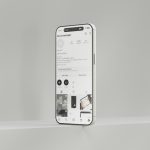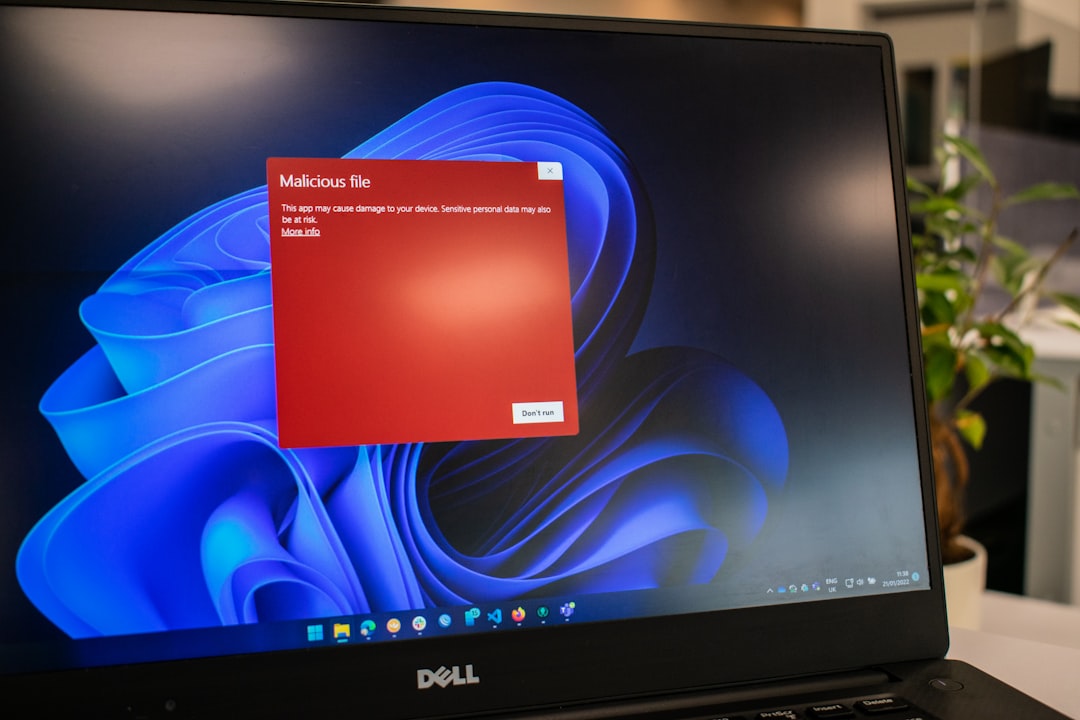Imagine this. You’re super excited to dive into your favorite Roblox game. You hit “Play” and BAM! A message pops up: “Error Code 0 Authentication Failed.” Ugh! So frustrating, right?
Don’t worry. This annoying error is more common than you think. And the good news? You can fix it yourself. No coding skills needed. Just a little patience and some simple steps.
What Does Error Code 0 Mean?
Error Code 0 usually means Roblox couldn’t confirm that you’re logged in correctly. It can happen for a few different reasons:
- Your internet is acting up.
- Roblox servers are having a bad day.
- Your login session has expired.
- Something weird is going on with your PC or app.
No need to panic. Let’s go through how to fix it — step by step.
Step 1: Restart Roblox
First things first. Close the Roblox app completely. Then open it up again. It’s simple, but it sometimes works like magic.
If you’re using a browser, close the tab and sign in again at roblox.com.

Step 2: Log Out and Log Back In
Sometimes Roblox just forgets who you are. Weird, right? But it happens.
- Click the gear icon or the three dots on mobile.
- Choose Log Out.
- Close Roblox and open it again.
- Enter your username and password to log back in.
This refreshes your session and often fixes the error.
Step 3: Check Your Internet Connection
If your Wi-Fi is being cranky, Roblox won’t be able to connect properly. Make sure your internet is strong and stable:
- Try turning your Wi-Fi off and on.
- Restart your router if needed.
- If possible, plug in with Ethernet for a better connection.
If other apps are working just fine, skip to the next step.
Step 4: Clear Roblox Cache (PC)
Roblox stores small files on your computer called cache. If these get messed up, wild things can happen. Like Error Code 0.
Here’s how to clear it if you’re on Windows:
- Press Windows + R.
- Type %localappdata% and hit Enter.
- Find the folder named Roblox.
- Delete the entire Roblox folder.
Don’t worry! This won’t delete your account or your progress. It just resets the app files.
Step 5: Try a Different Browser or Device
If you’re playing on a browser, maybe it’s not Roblox — maybe it’s Chrome! Try switching to another browser like Firefox or Edge. See if that solves the issue.
Or, try logging into your Roblox account on a different device. Maybe your phone or tablet. If it works there, then the problem is with your computer or browser.

Step 6: Check for Server Issues
Sometimes the problem isn’t you. It’s Roblox! Servers go down every now and then.
Visit Roblox Status Page. If they say something’s broken, wait a bit. Grab a snack. Come back later and try again.
Still Not Working?
If you’ve tried everything and the error is still hanging around like an unwanted guest, it’s time to contact Roblox Support.
Go to Roblox Support. Tell them what’s happening. They usually reply within a couple of days.
Quick Recap
Here’s a cheat sheet of everything we did:
- Restart Roblox.
- Log out and log back in.
- Check your internet.
- Clear your cache (for PC users).
- Switch your browser or device.
- See if Roblox servers are down.
- Contact Support if nothing works.
Happy Gaming!
Now that you know how to fix Roblox Error Code 0, you’re ready to jump back into the action! Next time it shows up, don’t scream — just run through the steps. You’ve got this!
 logo
logo