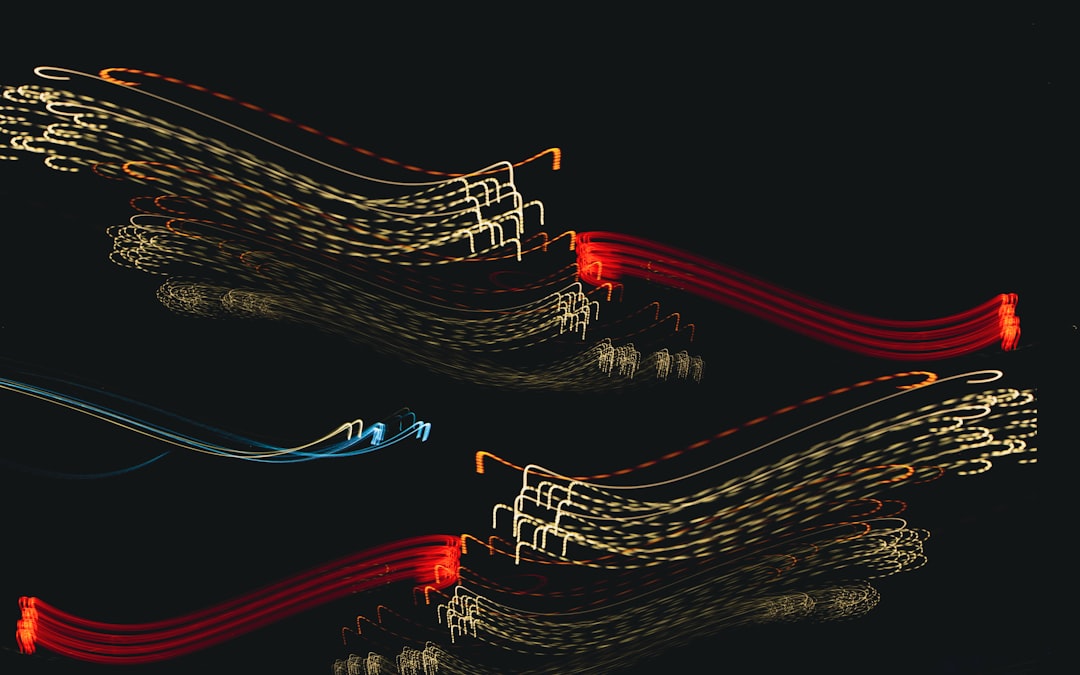Are you looking to supercharge your home network? Replacing your router’s factory firmware with DD-WRT is one of the best ways to unlock advanced features like VPN support, bandwidth control, and better security settings. DD-WRT is a Linux-based open-source firmware designed to enhance the capabilities of consumer wireless routers. While it may seem intimidating, installing DD-WRT is a rewarding process for anyone willing to follow some careful steps.
What is DD-WRT and Why Use It?
Manufacturers often restrict the functionality of their routers to make them easier to use or fit within cost limitations. DD-WRT replaces these stock firmwares to unlock a broad range of features, including:
- Advanced QoS (Quality of Service) settings
- VPN client/server support
- More robust security settings
- Increased wireless range and signal control
- Band steering and multiple SSIDs
With the right router, you can take full advantage of these features and more.
Step 1: Check Router Compatibility
Before installing anything, make sure your router supports DD-WRT. Not all routers are compatible, and flashing an unsupported model may brick your device (render it unusable).
Visit the official DD-WRT Router Database and search for your model. Confirm:
- The exact version of your router is listed
- What type of file is required (.bin, .chk, .trx, etc.)
- Any special instructions for your model

Step 2: Download the Correct Firmware Version
Once you’ve confirmed compatibility, download the appropriate DD-WRT firmware. Generally, you’ll find two types of firmware:
- Initial/Factory firmware: If you’re flashing from the original manufacturer’s firmware.
- Webupgrade firmware: For upgrading existing DD-WRT installations.
Make sure to download the latest version that matches your exact router model and version number.
Step 3: Reset Your Router
Perform a 30/30/30 reset to completely clear any existing configurations. Here’s how:
- Hold the reset button for 30 seconds while the router is powered on.
- Continue holding while unplugging the router for another 30 seconds.
- Keep holding the button and plug the router back in, continuing for 30 more seconds.
This helps avoid firmware clashes or corruption.
Step 4: Flash the Firmware
Now it’s time to install DD-WRT:
- Connect your PC to the router via Ethernet (do not use Wi-Fi).
- Log into the router’s web interface (usually 192.168.1.1 or 192.168.0.1).
- Navigate to the firmware upgrade section.
- Select the previously downloaded DD-WRT file and upload it.
- Wait patiently during the installation—do not interrupt!

Step 5: Perform a Post-Flash Reset
After flashing, it’s best to do another 30/30/30 reset to make sure the new firmware starts clean. Once the router reboots, access the DD-WRT interface by going to 192.168.1.1. You’ll be prompted to set a new username and password.
Step 6: Configure Your Router
Congratulations, your router is now running DD-WRT! Now you can dig into its robust interface. Popular first-time settings include:
- Setting a secure Wi-Fi password
- Adjusting transmit power for better range
- Setting up a client VPN
- Enabling or disabling firewall features
Explore the many tabs such as Wireless, Services, and Security to fully customize your network.
Important Tips and Warnings
Installing custom firmware comes with risks. Here are a few precautions to consider:
- Do not interrupt the flashing process; it could brick your router.
- Only use firmware intended for your exact router model and version.
- Save a copy of your original firmware if you ever want to revert.
- Some features may require additional configuration or scripts.
Final Thoughts
Breathing new life into your router with DD-WRT can provide you with enterprise-level tools on a budget. Whether you’re optimizing for gaming, streaming, or privacy, this powerful firmware puts you in command of your network’s performance and behavior. As long as you proceed with caution and follow instructions closely, the process is more approachable than you might think. Dive into the world of open-source networking—you just might never go back.
 logo
logo