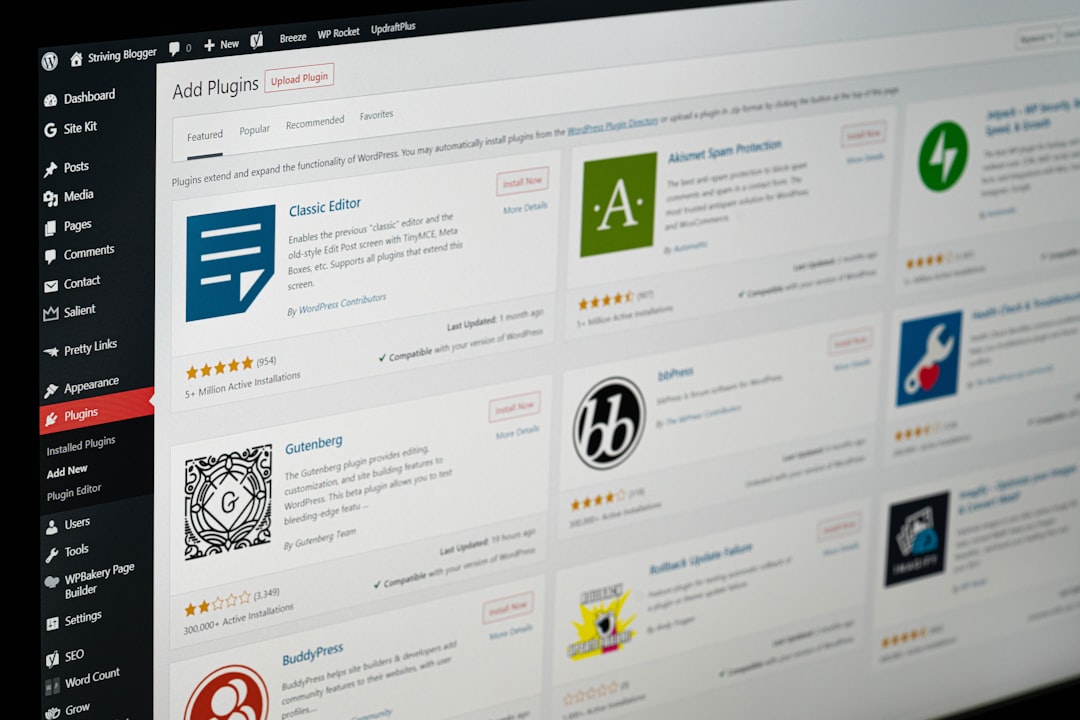Google Chrome is one of the most widely used web browsers, renowned for its speed, simplicity, and extensive features that enhance user experience. Among these features is the built-in password manager that allows users to remember and autofill login credentials across websites. However, there may be instances where Chrome stops remembering or filling passwords, creating inconvenience and even security frustrations for users. This article outlines a detailed guide on how to repair Chrome when it fails to remember or fill in passwords effectively.
Common Reasons Why Chrome Isn’t Saving or Filling Passwords
Before diving into solutions, it is helpful to understand why Chrome may fail in storing or autofilling credentials. Common causes include:
- Syncing issues with Google Account
- Disabled password-saving settings
- Browser or cache errors
- Corrupt user profile
- Conflicts with extensions or antivirus programs
Step-by-Step Solutions to Fix Password Issues in Chrome
1. Check Chrome’s Password Saving Settings
The first step is to verify that Chrome is configured to save passwords.
- Open Chrome and click the three-dot menu at the top-right.
- Navigate to Settings > Autofill > Passwords.
- Ensure the toggle for “Offer to save passwords” is turned on.
- Also make sure “Auto Sign-in” is enabled if you want passwords to be filled automatically.
If these settings are off, Chrome will not prompt to save nor autofill passwords.
2. Verify Google Account Sync Is Active
For Chrome to fully utilize its password management feature, it must sync to the user’s Google Account.
- Go to Settings from the Chrome menu.
- Click on your profile or account icon.
- Ensure syncing is enabled, especially for Passwords.
If syncing is paused or not set up properly, Chrome won’t save or retrieve passwords.
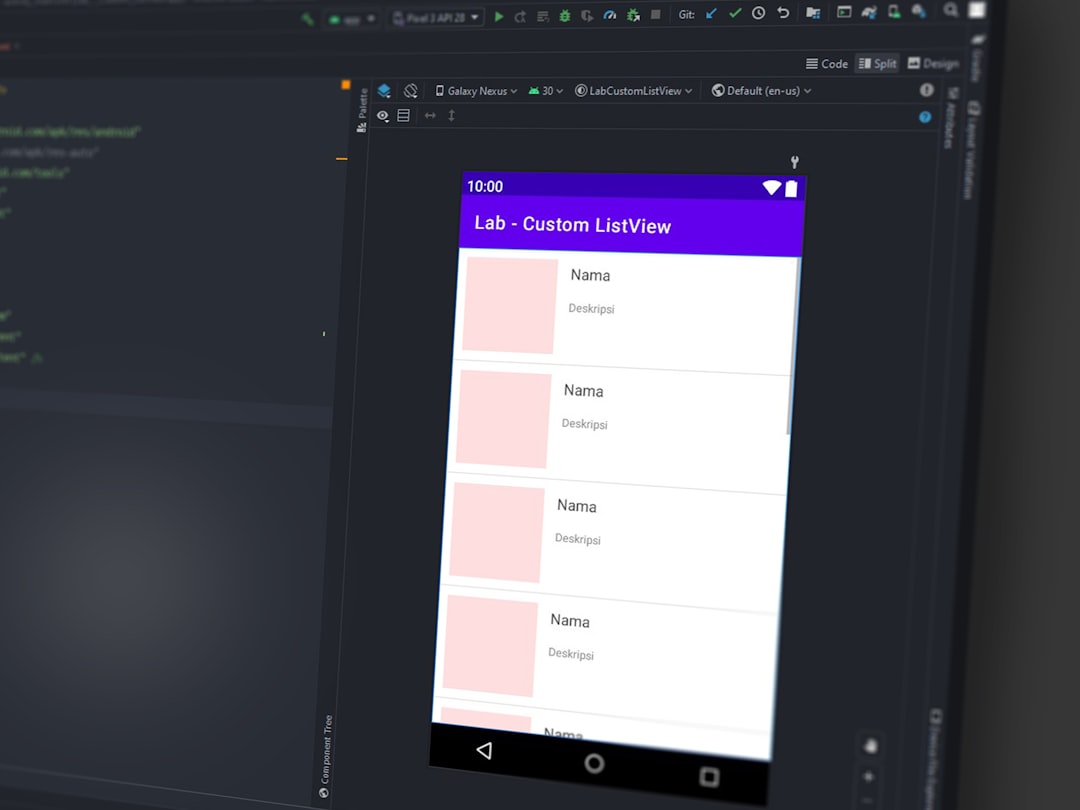
3. Remove Conflicting Extensions
Certain extensions, especially those related to privacy or third-party password managers, can interfere with Chrome’s built-in password feature. Try disabling extensions:
- Click on the three-dot menu > Extensions.
- Review and disable any unfamiliar or potentially conflicting extensions.
- Restart Chrome and observe if the issue resolves.
4. Clear Browser Cache and Cookies
Sometimes, corrupted browser data causes Chrome to malfunction, including password-related issues. To clear cache:
- Go to Settings > Privacy and Security > Clear browsing data.
- Select Cached images and files and Cookies, then click Clear data.
Be aware that clearing cookies will sign you out of most websites.
5. Disable Antivirus or Firewall Temporarily
Overprotective security tools (like antivirus software) can prevent Chrome’s password manager from functioning properly. Temporarily disable the software and check if Chrome resumes remembering passwords. If it does, consider adjusting the antivirus settings or switching to another tool.
6. Create a New Chrome User Profile
A corrupted user profile might also be the culprit. Create a new Chrome profile by following these steps:
- Click the profile avatar on the top-right corner of Chrome.
- Select “Add” to create a new user.
- Log in with your Google account and test if passwords are stored properly.
If the issue resolves, your old profile might be corrupted, and continued use of the new profile is recommended.
7. Update Chrome to the Latest Version
Running an outdated browser version can cause bugs that affect many features, including password management.
- Go to the three-dot menu.
- Navigate to Help > About Google Chrome.
- Chrome will automatically check for updates and install them.
Follow the instructions and relaunch the browser afterward.
8. Check for Site-Specific Issues
Some websites use autocomplete=”off” in their login form fields, which tells browsers not to remember credentials. In such cases, Chrome may not save or auto-filled passwords for security reasons. Unfortunately, Chrome generally honors these requests. Use a third-party password manager if this becomes a recurring issue.
9. Reset Chrome Settings
If all else fails, consider resetting Chrome settings to default:
- Go to Settings > Reset and clean up.
- Select Restore settings to their original defaults.
Note that this will remove extensions and temporary data but won’t delete saved passwords or bookmarks.
10. Use Chrome Password Manager Directly
Try manually adding or editing passwords through Google Password Manager. Login, search for the website, and ensure the correct credentials are saved. This centralized platform syncs with your Chrome browser.

Preventing Future Password Troubles
To minimize recurring issues, consider the following best practices:
- Keep Chrome up to date
- Use only trusted extensions
- Sync regularly and check your Google Account access
- Back up saved passwords using the Chrome export feature
- Avoid using multiple password managers simultaneously
Frequently Asked Questions (FAQ)
- Q: Why isn’t Chrome prompting to save new passwords?
A: Ensure that “Offer to save passwords” is enabled in Chrome settings. Also, confirm that you’re not browsing in Incognito mode, which disables password prompts by default. - Q: Can certain websites block Chrome from saving passwords?
A: Yes, some websites disable auto-complete features in their HTML code. This prevents Chrome and other browsers from offering to save credentials. - Q: Is it safe to reset Chrome settings?
A: Resetting is generally safe. It won’t delete stored passwords or bookmarks but will remove extensions and temporary settings that could interfere with browser functionality. - Q: What should I do if Chrome is synced but still not filling passwords?
A: Try signing out and back into your Google account. If issues persist, create a new Chrome profile to see if that resolves the issue. - Q: Can antivirus block Chrome’s password autofill feature?
A: Yes, some antivirus programs may mistakenly block or interfere with Chrome features. Try temporarily disabling your antivirus to test if it’s the culprit.
When Chrome fails to remember or fill in passwords, it affects not only convenience but productivity. By following the steps in this guide, users can systematically diagnose and fix the problem, ensuring a smoother and more secure browsing experience.
 logo
logo