Imagine this: you’re about to head out on a fun road trip in your Tesla. You hop in. Buckle up. Fire up the big screen… and then—uh oh! Your cameras don’t work. Navigation is spinning or frozen. Panic mode? Don’t worry! We’ve got your back. Let’s break this down in a light, simple way. By the end, you’ll know *exactly* what to do when your Tesla throws a digital tantrum.
First Things First – What’s Happening?
When your Tesla says “Cameras Unavailable” or the navigation won’t work, it usually means your car’s computer is feeling a little off. Imagine it like your car’s brain didn’t get enough sleep. A little nap (aka reboot) usually helps!
Common Causes of the Problem
Let’s keep it short and simple. Here’s what might be causing the issue:
- Software Bugs – Sometimes updates glitch.
- Camera Obstruction – Dirt or fog on your camera lenses.
- GPS Failure – Weak satellite signals or glitchy maps.
- Overheating – Electronics could get hot and slow down.
- Connectivity Issues – Bad data signal impacts maps and routing.
Let’s get these fixed. Ready for the step-by-step magic?
Step 1: The Quick Reboot
This is like turning it off and on again — Tesla style.
- Make sure the car is in Park.
- Hold down both scroll wheels on the steering wheel.
- The big screen will go black. Keep holding!
- After about 30–60 seconds, Tesla’s logo will appear again.
Once your screen restarts, check if the cameras and maps are back. If yes… party time! If not, it’s time for the next trick.
Step 2: Clean Your Cameras
Yup, sounds silly, but it works. Cameras can’t see if they’re dirty or fogged up.
- Use a soft microfiber cloth.
- Check all exterior cameras: front bumper, side fenders, near the rear license plate.
- If it’s winter, check for ice buildup!

Wipe them clean and restart the car again (see Step 1). That might just do the trick!
Step 3: Soft Restart for Full System
This is different from just rebooting the screen. Here’s how:
- Sit in the driver’s seat.
- Close all doors and windows.
- Hold the brake pedal down.
- While holding the brake, press and hold both scroll wheels.
- Keep holding everything for around 10 seconds.
This restart resets more systems than a basic reboot. If your cameras and nav still don’t work, don’t worry. There’s more.
Step 4: Double-Check Software Updates
Tesla sends out updates frequently. Your issue might be due to a buggy update—or may already be fixed in a new one!
- Go to Controls > Software.
- See if your software is up to date.
- If not, connect to Wi-Fi and install any updates.
Sometimes just updating will fix camera and map issues. Bug fixes live in those updates!
Step 5: Reset Navigation Data
If your maps won’t load or GPS keeps freaking out, do this:
- Tap the map.
- Hit the ‘gear’ icon for settings.
- Choose Reset Navigation Data.
- Confirm and wait for the reset to complete.
This clears bad GPS data and often gets things running smoothly again.
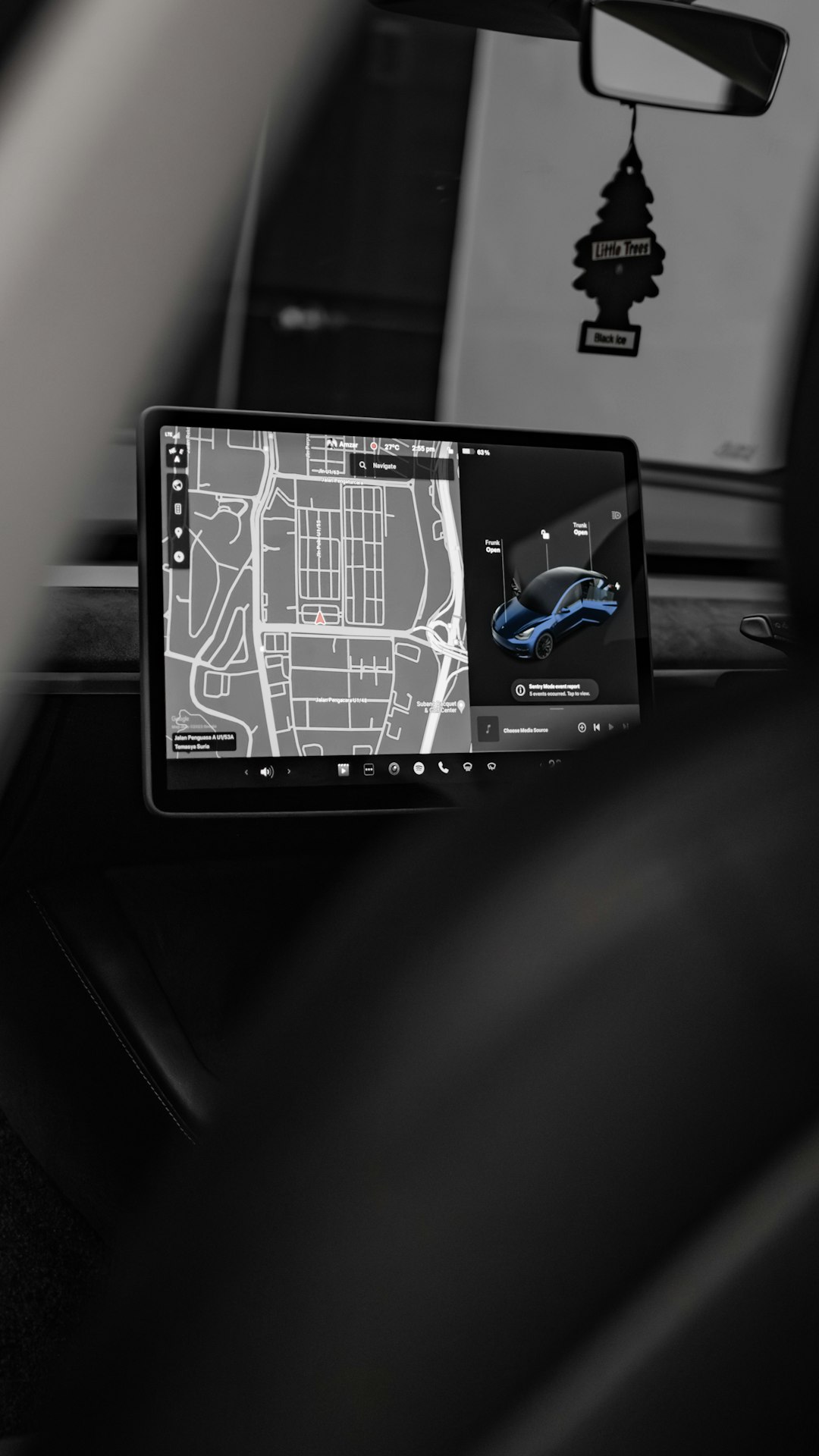
Other Fixes That Might Help
Still not working? Here are a few extra tricks to try:
- Hard reset – Turn the car off entirely via Controls > Safety > Power Off. Wait 2 minutes, then press the brake to restart.
- Disconnect and reconnect Bluetooth from your phone, especially if navigation relies on it.
- Check internet connection – If your routing depends on live traffic, you need a strong signal.
- Switch navigation mode between online and offline if available, especially in spotty signal areas.
When Should You Call Tesla Support?
If nothing works, or the cameras show a blank screen — Tesla support is your safety net. Here’s when to give them a ring:
- Your cameras never come back online, no matter what.
- The navigation is stuck even after a data reset.
- You notice a physical problem with a camera (loose, cracked, etc.).
- Your system restarts by itself often. That’s not normal.
In those cases, it might be a hardware issue, not just software. Tesla’s service team will run diagnostics and get things sorted.
Pro Tips to Avoid Problems in the Future
Want to avoid seeing scary system glitches again? Follow these quick tips:
- Keep cameras clean – a simple wipe now and then saves headaches.
- Install updates when they become available.
- Reboot your display monthly, like a regular cleanse.
- Use a solid Wi-Fi hotspot for updates and maps.
- Keep your Tesla app updated on your phone too!
These little habits go a long way in keeping your Tesla happy and glitch-free.
Extra Fun Tip: Voice Commands Still Work!
If the screen is buggy but voice is working, try these:
- “Navigate to Starbucks”
- “Show Rear Camera”
- “Reboot system”
If those still respond with sass, your Tesla just needed some love. 😎
Summary (In Tesla-Friendly Style)
Did your cameras ghost you? Navigation take a digital nap? Don’t stress it.
Here’s your crash course in a nutshell:
- Soft reboot first using scroll wheels.
- Clean those camera lenses, buddy!
- Try a deeper reset with the brake pedal.
- Update software if you’re behind.
- Reset nav data if GPS is lost in space.
- Still no luck? Contact Tesla Support.
Tech happens. But now you know how to handle it like a pro!
So next time your Tesla gets a little funky, take a deep breath, follow these fun and easy steps — and get back on the road with confidence! ⚡
 logo
logo



