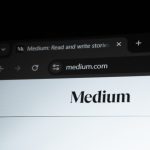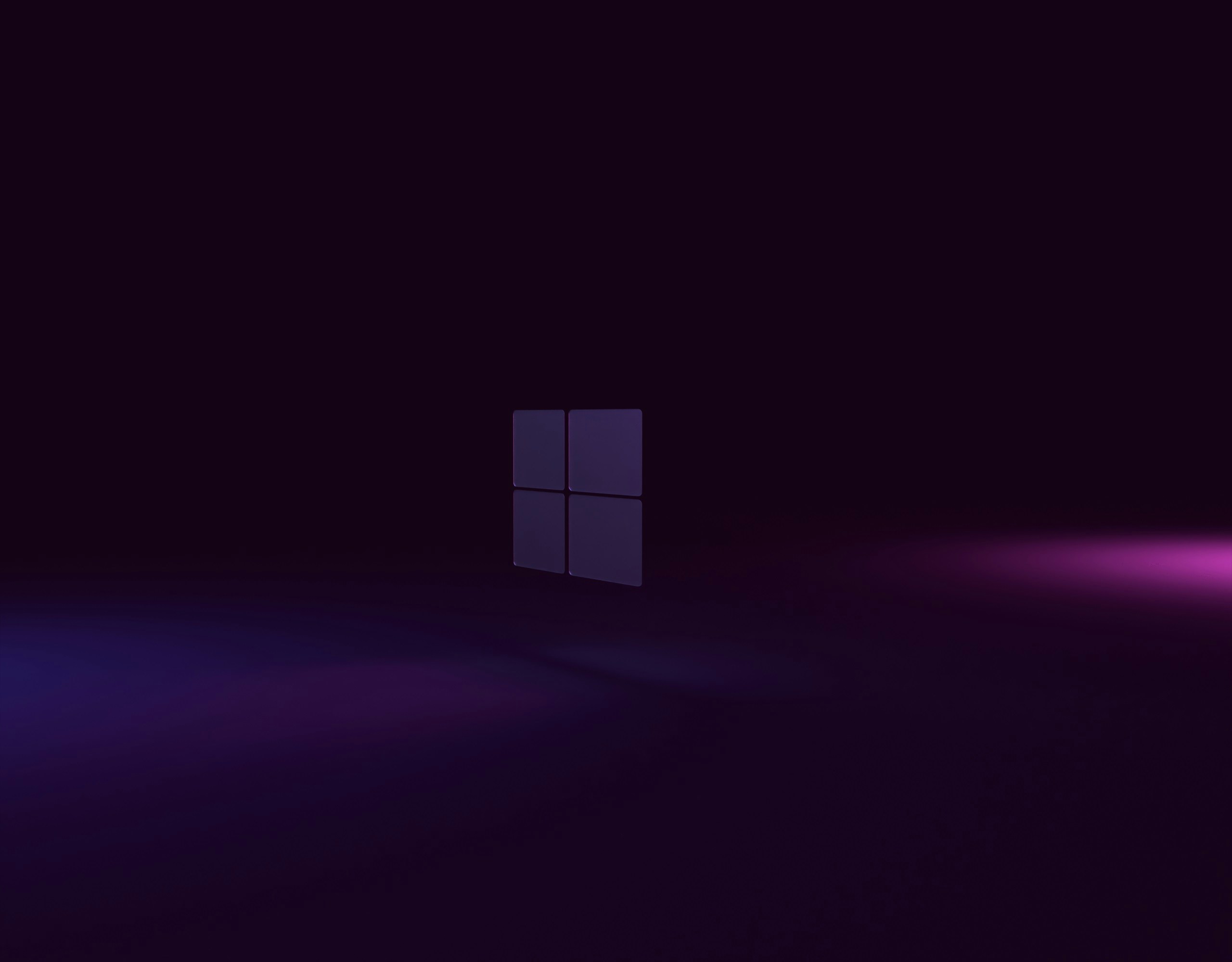In the ever-evolving landscape of computer technology, the battle between UEFI and Legacy BIOS has become a focal point for both casual users and tech enthusiasts alike. Imagine your system as a bustling highway; one route is sleek, modern, and packed with advanced features that promise smoother navigation, while the other is a tried-and-true path that’s been around for decades but may struggle to keep up with today’s traffic demands. As we delve deeper into whether it’s better to install Windows using Unified Extensible Firmware Interface (UEFI) or the traditional Legacy mode, it becomes clear that this decision can significantly impact performance, security, and compatibility.
With operating systems becoming more complex and demanding, understanding these two foundational elements of computer boot processes is crucial. UEFI offers faster boot times and enhanced security features like secure boot protocols, making it an appealing choice for new installations. On the other hand, Legacy BIOS remains a familiar territory for those working with older hardware or specific applications requiring backward compatibility. So which pathway should you choose? Join us as we explore the advantages and disadvantages of each option in order to help you make an informed decision tailored to your computing needs.
What is UEFI?
UEFI, or Unified Extensible Firmware Interface, is a modern replacement for the traditional BIOS (Basic Input/Output System). Unlike BIOS, which operates in 16-bit mode and has its limitations, UEFI works in 32-bit or 64-bit mode. This advancement allows it to interact with larger hard drives and utilize more memory during the boot process. Moreover, UEFI supports a graphical user interface and mouse navigation, making it user-friendly compared to its text-based predecessor.
One of the standout features of UEFI is its ability to enhance security through Secure Boot. This feature ensures that only trusted software can load during startup, protecting against malware that targets the boot process—a critical element often overlooked by users. Additionally, UEFI’s partitioning scheme enables faster boot times due to the efficient way it manages disk storage through GPT (GUID Partition Table), which not only accommodates larger drives but also simplifies multi-boot scenarios. Understanding these aspects of UEFI can significantly impact your choice between installing Windows in UEFI mode versus Legacy mode as you contemplate performance and security benefits in today’s computing landscape.
 What is Legacy BIOS? Overview and Limitations
What is Legacy BIOS? Overview and Limitations
Legacy BIOS, or Basic Input/Output System, is the traditional firmware interface that initializes hardware during the booting process before handing over control to operating systems. For decades, it has served as a fundamental component of personal computing, allowing users to interact with their machines at a basic level. However, as technology has evolved, its limitations have become increasingly apparent. One significant drawback is its reliance on 16-bit code, which restricts compatibility with modern hardware and larger storage devices that utilize more advanced architectures.
Moreover, Legacy BIOS lacks some of the robust features found in UEFI (Unified Extensible Firmware Interface), such as secure boot capabilities and faster startup times. This can lead to security vulnerabilities since malware may exploit these older systems more easily. Additionally, with Legacy BIOS only supporting drives up to 2TB while operating in MBR (Master Boot Record) mode, users who wish to harness larger capacities find themselves constrained unless they opt for UEFI’s GPT (GUID Partition Table). As increasingly sophisticated systems emerge and cyber threats evolve, sticking with Legacy BIOS might not just be holding back performance but also compromising overall system integrity.
Compatibility: UEFI vs. Legacy for Hardware
When exploring the compatibility of UEFI and Legacy BIOS with hardware, it’s crucial to understand that each option interacts differently with system components. UEFI, or Unified Extensible Firmware Interface, seamlessly integrates modern hardware capabilities like secure boot and larger hard drive support due to its ability to handle GPT (GUID Partition Table) partitions. This makes UEFI a robust choice for contemporary systems, particularly those utilizing SSDs, where speed and efficiency are paramount. In contrast, legacy BIOS is often limited by its MBR (Master Boot Record) partitioning scheme and can struggle with drives exceeding 2TB or multiple operating systems.
However, the choice isn’t merely about numbers; it’s also about compatibility with older devices. Some legacy peripherals may not play well with UEFI settings due to stringent authentication requirements imposed by secure boot features. Furthermore, while many new motherboards offer dual-mode capability—supporting both UEFI and Legacy—the user experience can vary significantly between them. Users might find that their specific hardware configuration either flourishes under one mode or encounters issues when switching back and forth. Thus, assessing your specific hardware environment is crucial before settling on an installation method; what works optimally for one setup might lead to pitfalls in another.
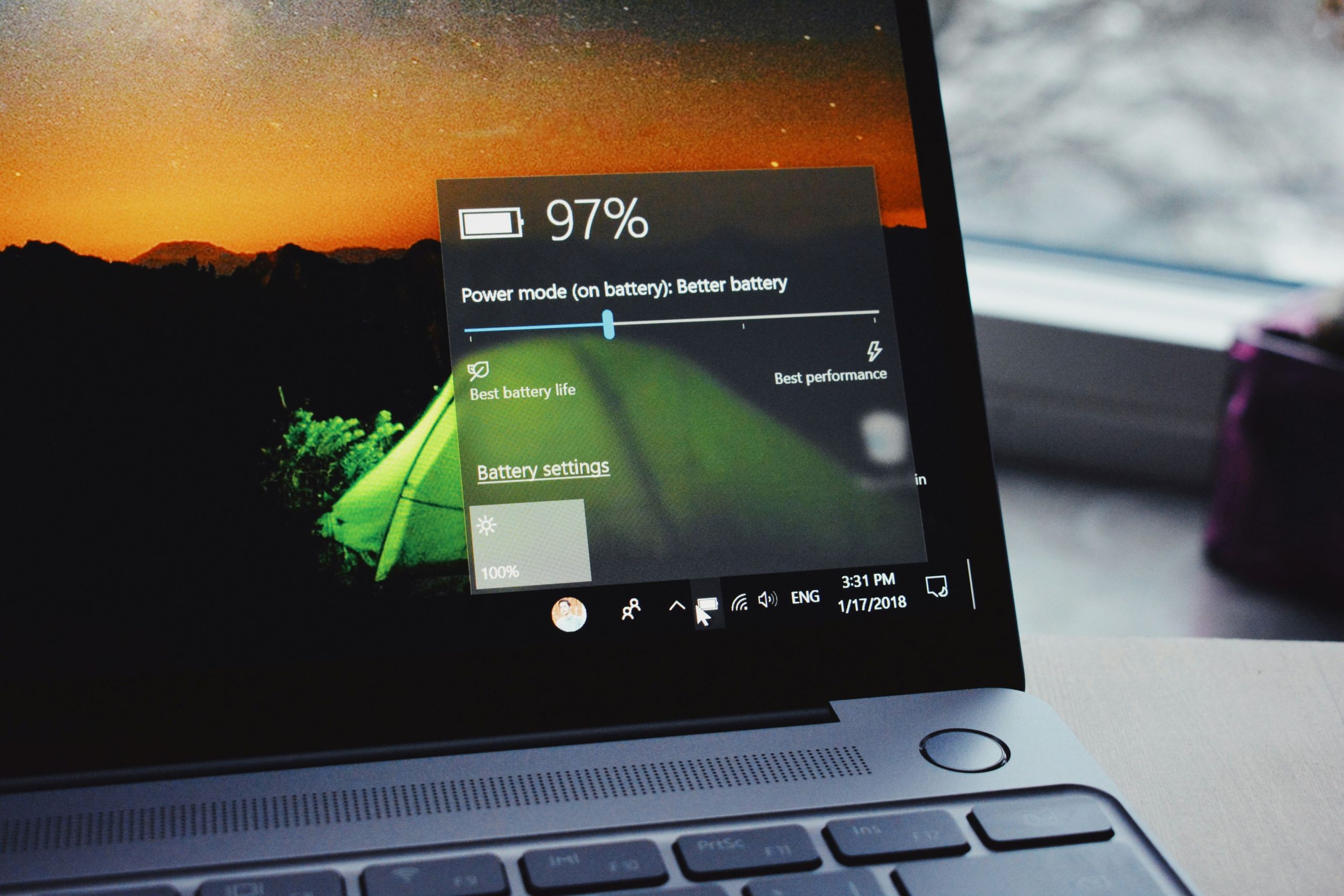 Security Benefits of Using UEFI
Security Benefits of Using UEFI
One of the standout security benefits of utilizing UEFI over legacy BIOS is its support for Secure Boot, a feature designed to thwart unauthorized access and boot-time malware. With Secure Boot enabled, only verified operating system loaders are allowed to initialize during the boot process, ensuring that malicious software or compromised firmware cannot hijack your system before it even starts up. This protects against rootkits and bootkits—classical threats that stealthily embed themselves into the early stages of the system’s operation.
Additionally, UEFI provides a more advanced architecture for firmware updates compared to traditional BIOS systems. Firmware can be updated seamlessly using a signed image which ensures authenticity and integrity throughout the update process. Unlike legacy systems that may lack proper encryption measures, UEFI mitigates risks associated with malware exploiting vulnerabilities in outdated firmware by validating each update through cryptographic signatures. This capability not only enhances overall system resilience but also fosters greater trust in hardware components as an integral part of modern cybersecurity strategies. The embrace of UEFI is not merely about adopting new technology; it’s about empowering users with tools designed to safeguard their digital environments effectively.
Boot Speed Comparison: UEFI vs. Legacy
When it comes to boot speed, UEFI (Unified Extensible Firmware Interface) significantly outshines its Legacy BIOS counterpart. UEFI’s streamlined architecture allows it to initialize hardware more swiftly, which translates into faster system startups. This efficiency is particularly evident in modern systems featuring SSDs, where UEFI can reduce the boot time by seconds—an eternity in the digital realm. Moreover, UEFI’s support for GPT (GUID Partition Table) enables managing larger disks and additional partitions without the slowdowns seen in traditional MBR setups.
Another intriguing aspect of UEFI is its dynamic capability to handle concurrent processes during startup. Unlike Legacy BIOS, which executes a linear process of loading components one at a time, UEFI can engage with multiple devices simultaneously. This parallelism not only accelerates loading times but also enhances overall system responsiveness right from boot-up. For tech enthusiasts and casual users alike, experiencing the difference means less waiting around and more immediate access to a fully functional operating environment—a major plus in today’s fast-paced world where every second counts!
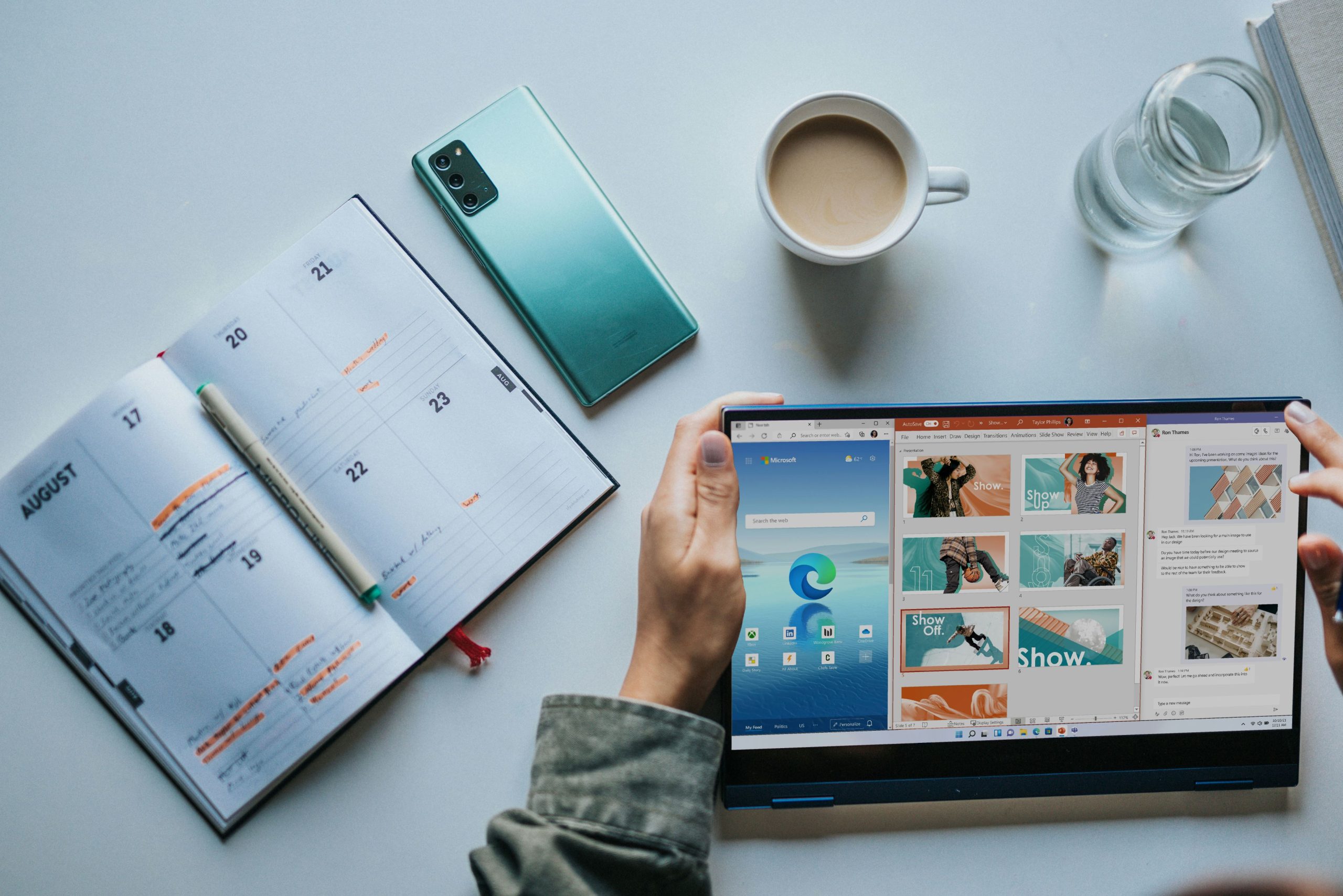 Installation Process Differences Between Both Modes
Installation Process Differences Between Both Modes
When it comes to the installation process, UEFI and Legacy modes offer distinctly different experiences that can significantly impact system performance and user experience. UEFI installations typically begin by booting into a graphical interface that eases users through the setup with intuitive options for partitioning drives and setting up networks. This modern implementation not only supports larger drives but also employs Secure Boot, which ensures that only trusted software is loaded during the startup sequence. As a result, this tends to provide enhanced security against rootkits and malware compared to its predecessor.
On the other hand, installing in Legacy mode often involves navigating through text-based prompts, which can feel daunting for less technical users. This traditional BIOS approach has limited capabilities when it comes to drive size—capping out at 2 TB—and lacks advanced features like Fast Boot or native support for GPT partitions. Moreover, troubleshooting an installation in Legacy mode might require additional steps due to its reliance on outdated emulation techniques; thus making recovery options less robust compared to those available under UEFI. For enthusiasts or power users who appreciate fine-tuning their system at every step of the process, these intricacies may present valuable opportunities as they shepherd their hardware’s optimal configuration based on either installation mode’s unique challenges and benefits.
Conclusion: Choosing the Right Boot Mode
In conclusion, choosing the right boot mode—UEFI or Legacy—ultimately hinges on your hardware capabilities and usage scenarios. UEFI is designed for modern systems, offering faster boot times and enhanced security features like Secure Boot, which can protect against malware attacks during startup. For users with compatible firmware, opting for UEFI can unlock a new level of system efficiency and resilience.
On the flip side, Legacy mode might still hold value in specific contexts, particularly when dealing with older hardware or legacy applications that require a traditional BIOS environment. If you’re working with vintage software or peripherals that don’t play nicely with UEFI, legacy installation could be your best bet. Ultimately, assess your individual needs: if you’re future-proofing your setup and utilizing modern technologies, lean toward UEFI; if you’re preserving compatibility with older systems or applications, Legacy may still have a place in your installation choices. Make an informed decision that aligns not just with current trends but also ensures seamless functionality in years to come.
 logo
logo