If you’ve encountered the Netflix error code M7399-1260-00000024, you’re likely frustrated and unsure of what went wrong. This particular error is typically related to issues with your browser or computer system that are preventing Netflix from functioning properly. Fortunately, it’s usually easy to resolve with a few simple steps. In this article, we’ll take a close look at what causes this error, how to fix it, and how to prevent it from reoccurring.
What Does Netflix Error M7399-1260-00000024 Mean?
Error code M7399-1260-00000024 usually stems from a temporary issue with your web browser—most often Google Chrome—or from certain content protection problems on your computer. Specifically, this error can appear when:
- Your browser has corrupted or outdated data in the cache.
- There are issues with your computer’s Digital Rights Management (DRM) tools.
- One of your browser extensions is interfering with Netflix’s ability to stream content securely.
- There is insufficient storage space or a system-level compatibility issue preventing playback.
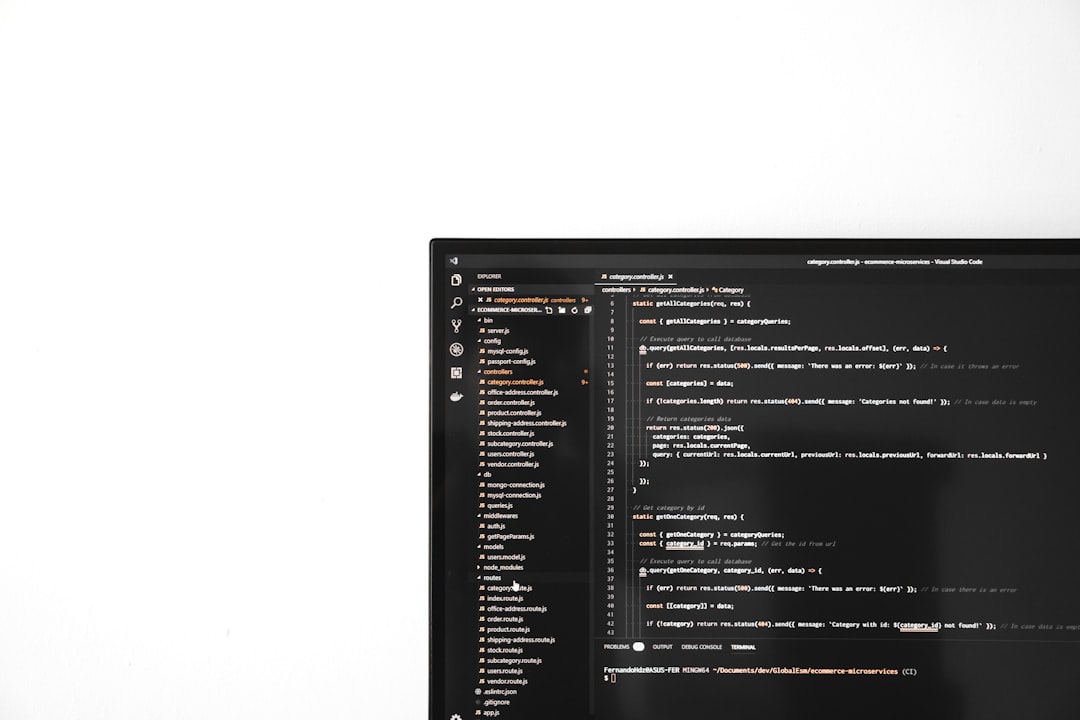
Immediate Steps to Resolve the Error
To get back to streaming your favorite shows and movies, try the following proven steps to resolve error M7399-1260-00000024:
1. Clear Your Browser’s Cache and Cookies
Corrupt or old browser data can cause streaming issues. Clear your browsing history, cache, and cookies:
- Open your browser settings.
- Navigate to Privacy and Security.
- Select Clear browsing data.
- Ensure cookies and cached images and files are checked.
- Click Clear data and restart your browser.
2. Disable Browser Extensions
Some extensions—especially those related to video downloading, ad-blocking, or privacy—can prevent Netflix from operating properly. Temporarily disable all extensions to isolate the cause:
- Go to the Extensions menu in your browser.
- Disable each extension one at a time.
- After each, reload Netflix and see if the issue is resolved.
3. Check for System Updates
Outdated operating systems might not support essential video playback functionality or DRM services. If your system or browser is not up to date, you might experience playback errors.
- Update your browser to the latest version.
- Run a full system update via your OS settings.
- Restart your computer after the updates are complete.
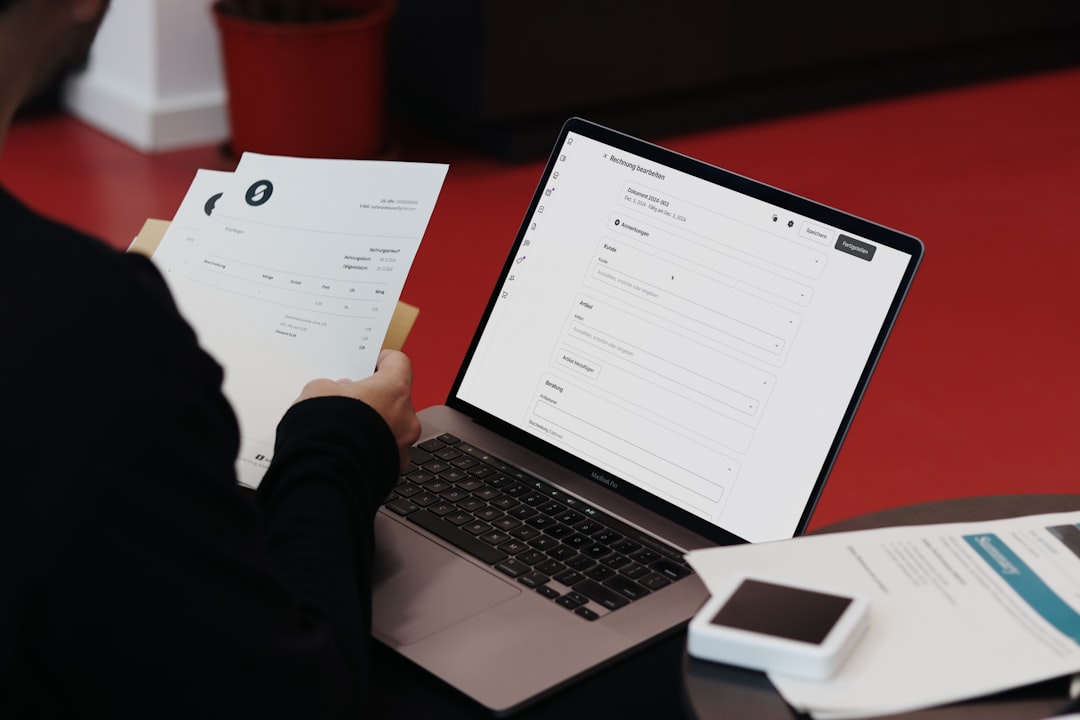
4. Free Up Disk Space
Lack of available disk space can trigger various errors when streaming content. Ensure your system has at least a few gigabytes of free space:
- Delete unnecessary files or uninstall unused applications.
- Empty your recycle bin or trash.
- Use a disk cleanup tool to streamline the cleanup process.
5. Use a Different Browser
If none of the above steps work, try switching to a different supported browser. Netflix officially supports the latest versions of Chrome, Firefox, Edge, and Safari. Doing so can help determine whether the problem is browser-specific.
Advanced Troubleshooting
If you’re still seeing the error after following the steps above, take the following advanced measures:
- Disable Hardware Acceleration: In your browser’s advanced settings, turn off hardware acceleration which can sometimes interfere with video playback.
- Restart Widevine CDM Component: This essential DRM module used by browsers for secure streaming may become glitchy. Visit your browser’s internal components page (e.g., chrome://components), locate Widevine Content Decryption Module, and click update.
- Check Your Antivirus or Firewall: Certain security software can block Netflix. Try temporarily disabling your antivirus to check if it’s interfering with playback.
When to Contact Netflix Support
If you have tried all the above steps and are still unable to stream, it’s time to reach out to Netflix Customer Support. They have tools to check for problems specific to your account or region and can walk you through next steps.

Final Thoughts
While Netflix error M7399-1260-00000024 can be frustrating, it’s generally not a serious or lasting problem. The most common causes include browser issues, DRM component glitches, and system-related errors such as low disk space. By following the troubleshooting tips above, you should be able to return to streaming without interruption.
Maintaining your browser and system’s health with regular updates, cleanups, and limited unnecessary extensions can go a long way in preventing playback errors in the future.
 logo
logo


