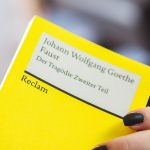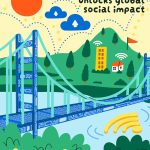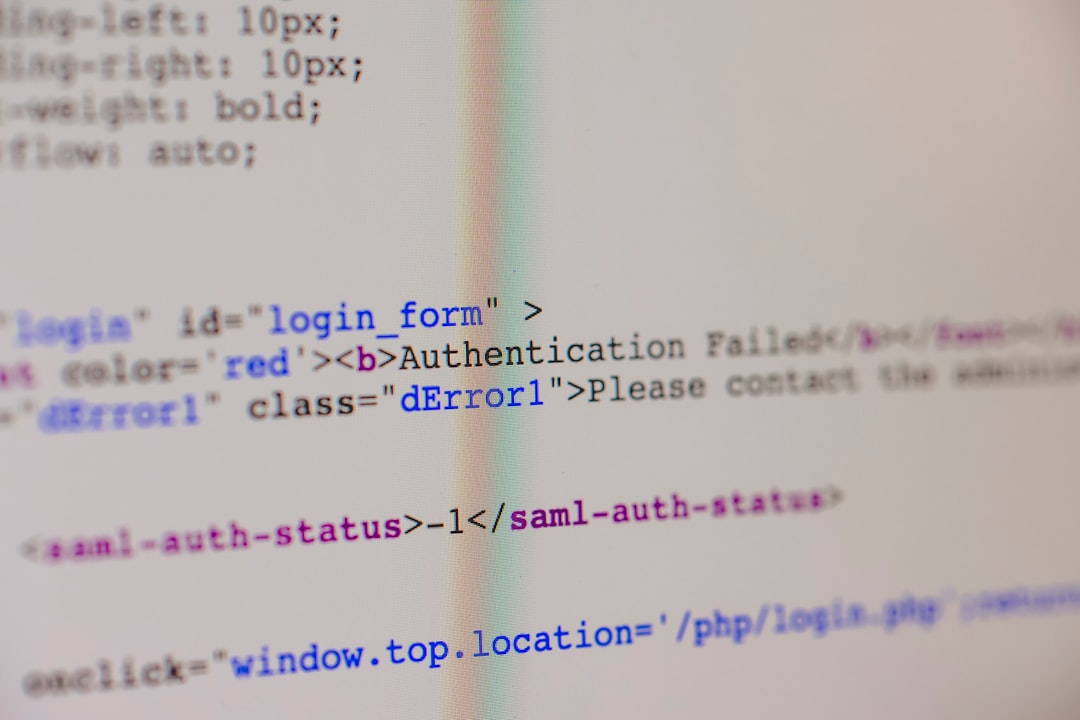Encountering the error message “This Video File Cannot Be Played. (Error Code: 102630)” can be frustrating, especially when attempting to view important content or simply trying to enjoy a video online. This error is most commonly associated with embedded video players, particularly those powered by JW Player or similar services. Fortunately, there are several effective solutions that can resolve this issue promptly and ensure smooth video playback.
Understanding Error Code 102630
Error 102630 typically indicates that the video file either failed to load or is unsupported on the device or browser being used. In many cases, the problem lies not with the video itself but rather with the environment in which it is being accessed. Below are several proven solutions users can try to eliminate this error and restore proper video functionality.
Top Solutions to Fix Error Code 102630
1. Clear Browser Cache and Cookies
Corrupted or outdated cache and cookie files in your browser can prevent videos from loading correctly. Follow these steps:
- Open your browser settings.
- Select Privacy and Security.
- Click on Clear Browsing Data.
- Ensure both Cached images and files and Cookies are selected.
- Choose an appropriate time range and clear the data.
After clearing, reload the video page to check if the issue is resolved.
2. Update or Use a Different Browser
Sometimes, the browser may not support the video format fully. This can be resolved by either updating the browser to the latest version or switching to an alternative.
- Try viewing the video in Google Chrome, Mozilla Firefox, or Microsoft Edge.
- Ensure your current browser is updated to the latest version.

3. Disable Browser Extensions
Browser extensions, especially those related to ad blocking or content filtering, can interfere with video playback.
To identify problematic extensions:
- Open the browser in Incognito or Private Mode.
- Try playing the video again. If it works, the issue is likely due to an extension.
- Disable extensions one by one to isolate the culprit.
4. Check Internet Connection
A weak or unstable internet connection can also trigger this error. To ensure connectivity isn’t the source of the problem:
- Perform a speed test using a reliable service to check bandwidth.
- Restart your router or modem.
- If using Wi-Fi, consider switching to a wired connection for stability.
5. Update or Reinstall Media Plugins
Some video platforms require specific media plugins or components, such as JavaScript, to function properly.
- Ensure JavaScript is enabled in your browser settings.
- If any media plugins are outdated, update or reinstall them.
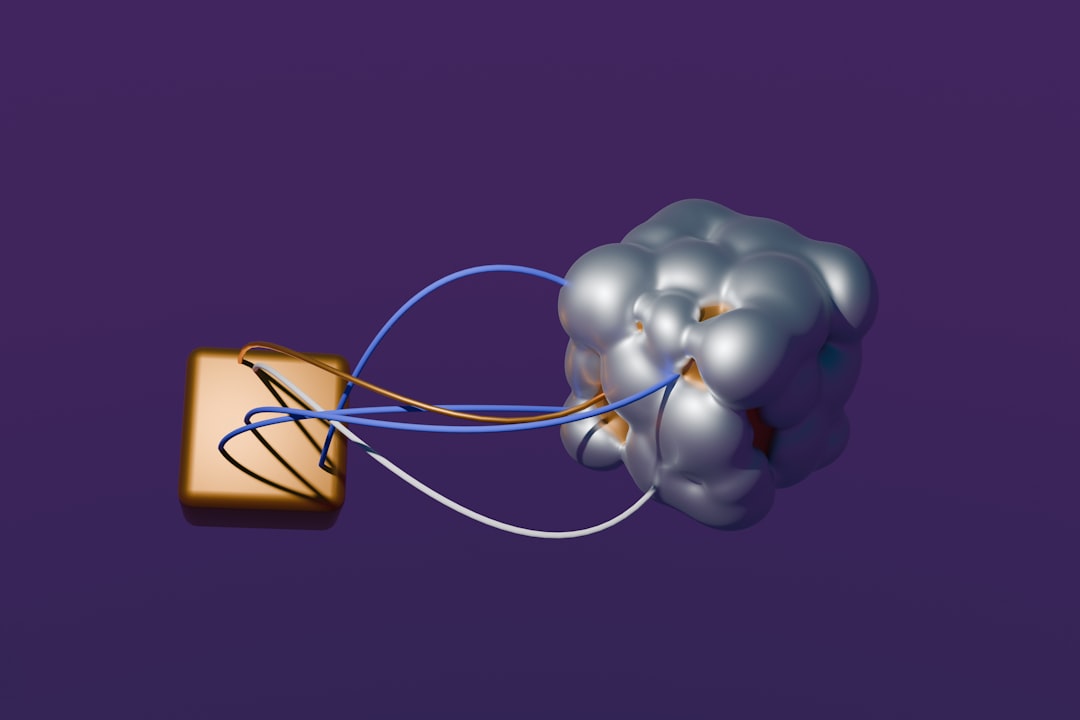
6. Try Accessing the Video on Another Device
Device-specific issues, such as outdated firmware or incompatible software, may also cause Error 102630. Try the following:
- Access the same video link on another smartphone, tablet, or computer.
- If it works on another device, consider updating or repairing your primary device software.
7. Contact Website or Platform Support
If none of the above steps work, it’s advisable to contact the support team for the website or platform hosting the video. They may be experiencing server issues or have restrictions that are causing the error.
Be prepared to provide:
- A screenshot of the error
- The URL of the affected video
- Your browser and device specifications
Final Thoughts
While Error Code 102630 may seem intimidating at first, it is usually easy to resolve by following the solutions outlined above. In most cases, the issue can be traced back to minor settings or connectivity problems that, once corrected, restore full video functionality.
Staying proactive by keeping your browser, plugins, and system up to date is key to preventing future playback issues. If the problem continues across multiple platforms or videos, it may reflect a larger issue worth investigating further with technical assistance.
 logo
logo