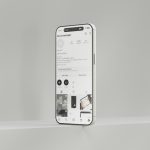Managing your client billing effectively is essential to maintaining a smooth business operation. If you’re new to GoHighLevel and curious about how to streamline your invoicing, you’re in the right place. GoHighLevel offers a comprehensive suite of tools for digital marketers, agencies, and entrepreneurs—and their invoicing capabilities are no exception. In this guide, we’ll walk you through an easy, step-by-step tutorial on how to create, customize, and send invoices like a professional using GoHighLevel.
Why Choose GoHighLevel for Invoicing?
GoHighLevel stands out as an all-in-one platform, eliminating the need for several software tools for CRM, email marketing, and now invoicing. It offers seamless integration between your client pipeline and payment systems. This ensures consistency, time efficiency, and streamlined communication between you and your clients.
Before we dive into the step-by-step tutorial, let’s look at a few benefits of using GoHighLevel for billing:
- Integrated Client Management: Sync contacts, leads, deals, and invoices in one place.
- Customizable Templates: Design invoices that match your brand’s identity.
- Automated Reminders: Reduce late payments with auto-reminder features.
- Payment Gateways: Accept payments via Stripe, PayPal, and other leading payment platforms.
Step 1: Set Up Payment Gateway Integration
Before you can send invoices, ensure your GoHighLevel account is connected to a payment gateway. This allows clients to pay you directly through the invoice, simplifying the process.
- Log in to your GoHighLevel dashboard.
- Navigate to Settings on the lower-left corner of your screen.
- Click on Integrations.
- Select either Stripe or PayPal and click on the Connect button.
- Follow the prompts to sign in and authorize access.
Tip: Double-check that you’ve set your default currency and tax settings within your payment provider’s settings to ensure invoice accuracy.

Step 2: Navigate to the Invoicing Feature
Once your payment gateway is connected, it’s time to create your first invoice.
- From the left menu, go to Payments > Invoices.
- Click on the + New Invoice button.
This opens the invoice editor where you can start building your custom invoice.
Step 3: Add Client Information
You must specify who the invoice is for—this is typically pulled from your CRM contacts.
- Click on the Client field to search and select an existing contact or create a new one.
- Confirm the client’s email and business address are accurate as these details will be displayed on the final invoice.
Accurate client data helps ensure your invoices look professional and reach the right recipients.
Step 4: Customize Invoice Details
This is where you input the specifics of what you’re billing for.
- Click + Add Item to include a line item on the invoice.
- Add a description of the product or service.
- Specify quantity, unit price, and any applicable taxes.
Repeat the process for each item or service you are charging for.
Optional Features:
- Apply discounts per line or as a total invoice discount.
- Include invoice numbers (auto-generated or manual).
- Add a due date to set payment expectations.
Step 5: Add Branding and Notes
Now is your chance to make the invoice genuinely yours.
- Upload your logo and set brand colors under the Appearance settings.
- Add payment instructions or terms in the Notes section (e.g., “Late fees apply after 30 days.”).

Consistency in branding builds trust and helps maintain a professional appearance.
Step 6: Preview and Send the Invoice
Once everything has been filled in, click on the Preview button to see what your client will receive.
If you’re satisfied with the layout and details:
- Click on Send.
- Select the client’s email address. You can customize the subject line and message body.
- Click Send Invoice.
The client will receive the invoice via email with a button to securely pay you through the configured payment gateway.
Step 7: Track Payment Status
GoHighLevel also makes it easy to monitor your invoices in real-time.
- Return to the Invoices tab under Payments to see the status: Sent, Viewed, Paid, or Overdue.
- Send reminders for unpaid invoices directly from this dashboard.
This bird’s-eye view lets you stay on top of receivables and helps you avoid chasing down payments unnecessarily.
Step 8: Automate Invoice Creation (Advanced)
For a more advanced workflow, GoHighLevel allows integration with campaigns and triggers, so you can automate invoice creation based on specific actions—such as a pipeline stage change or service delivery confirmation.
To create an automated trigger:
- Navigate to Automation.
- Create a New Workflow.
- Select a trigger such as Form Submission or Appointment Complete.
- Add an action: Create Invoice.
This ensures your clients are billed immediately when certain criteria are met—saving time and improving financial consistency.
Final Tips for Effective Invoicing
To ensure you’re making the most of GoHighLevel’s invoicing system, keep these best practices in mind:
- Be prompt: Send invoices as soon as work is completed.
- Be clear: Avoid confusion by listing services, prices, and due dates with precision.
- Follow up: Utilize the auto-reminder feature or send manual follow-ups for any late payments.
- Keep records: Regularly export invoice data for bookkeeping or tax purposes.
Conclusion
Mastering invoicing in GoHighLevel is not just about sending bills—it’s about creating a professional, reliable payment workflow that strengthens client trust and improves your cash flow. Whether you’re just getting started or looking to refine your existing process, the invoicing tools offered by GoHighLevel are more than capable of supporting your business growth.
With intuitive design, automation features, and full integration with your CRM and payment systems, you can confidently manage your billing like a seasoned pro. Take the first step today and transform your business’s financial management with GoHighLevel.
Your time is valuable—billing shouldn’t have to be a burden.
 logo
logo