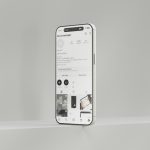You’re excited (or at least prepared) to record your HireVue interview—your resume is updated, your answers are rehearsed, and you’re ready to impress. But then, your camera doesn’t turn on. No blinking light, no image, just awkward staring at a blank screen. Why is your camera refusing to cooperate with HireVue, and how can you fix it quickly? Read on for a comprehensive guide to getting your camera back on track and your interview underway.
TL;DR (Too Long, Didn’t Read)
If your camera isn’t connecting to HireVue, the issue is likely due to browser permissions, outdated software, conflicting background apps, or hardware settings. The fix may be as simple as refreshing your browser or restarting your device, while other times it may involve granting permissions or updating drivers. Make sure you’re using a supported browser like Google Chrome, and that your antivirus software isn’t blocking access. Scroll down for detailed, step-by-step troubleshooting tips to get your camera working before the interview countdown hits zero.
Why HireVue Needs Your Camera
HireVue uses your webcam to record or stream video responses during pre-recorded or live interviews. Without a functional camera, you won’t be able to proceed with the interview process—or might complete it without the much-needed visual connection that many employers expect.
Common Reasons Your Camera Isn’t Working with HireVue
Let’s dig into the most common culprits behind a non-functional camera on HireVue. Understanding the root of the problem can point you directly toward the solution.
- Browser Permissions Not Granted
- Unsupported or Outdated Browser
- Background Apps Blocking Camera Access
- Camera Disabled in System Settings
- Antivirus or Firewall Interference
- Hardware Malfunction or Loose Connection
- Operating System Permissions
Step-by-Step Fixes to Get Your Camera Working
Below are some easy-to-follow fixes. Try them in the order listed—they range from quickest to more technical solutions.
1. Check Browser Permissions
If your camera isn’t detected, there’s a good chance your browser doesn’t have permission to use it. HireVue recommends Google Chrome, and here’s how to enable your camera on it:
- Click the padlock icon in the address bar
- Set “Camera” and “Microphone” permissions to Allow
- Refresh the page and try again
2. Use a Supported Browser
HireVue works best on the latest version of Chrome or Firefox. Internet Explorer and some versions of Safari may cause compatibility issues.
Pro Tip: Always make sure your browser is up to date.
3. Restart Your Computer
This age-old IT advice works more often than you’d expect. A simple restart can close background applications that may be using your camera without your knowledge.
4. Close Background Applications
Apps like Zoom, Skype, Microsoft Teams, and even camera software installed by your device maker can lock your webcam. Simply closing these apps—or using Task Manager (Windows) or Activity Monitor (Mac)—can release your camera for HireVue.

5. Enable Your Camera in System Settings
If your operating system doesn’t permit apps to access the webcam, even HireVue won’t be able to. Here’s how to check:
For Windows:
- Go to Settings > Privacy > Camera
- Make sure camera access is on
- Scroll down and make sure your browser has access
For Mac:
- Go to System Preferences > Security & Privacy > Camera
- Ensure your browser is checked
6. Update Your Camera Drivers
Outdated or missing drivers can block camera access. If you’re on a PC, open your Device Manager and locate your camera under imaging devices. Right-click and select Update Driver. Mac users can check for OS updates via System Preferences.
7. Disable Antivirus Blocking
Some antivirus programs prevent camera access as a privacy measure. Check your antivirus settings and whitelist the browser you’re using. Temporarily disabling the antivirus (if you’re in a safe environment) might also reveal if it’s the culprit.

8. Test Your Camera Elsewhere
If you’re still unsure, try using your webcam on another site (like Google Meet, Zoom, or even the built-in camera app). If it doesn’t work there either, this points to a hardware or settings problem rather than a HireVue issue.
9. Consider Switching Devices
Still stuck? Use another device if possible. HireVue interviews can be taken from a tablet or smartphone, provided you install the HireVue app. In many cases, switching to a mobile device resolves camera-related issues effortlessly.
Pre-Interview Camera Checklist
Make sure you don’t run into camera trouble again by reviewing this quick checklist before using HireVue:
- Use Google Chrome or Firefox (latest versions)
- Allow browser camera access
- Close all video conferencing apps
- Update your operating system and browser
- Whitelist your browser in antivirus settings
- Do a test run using the HireVue equipment check tool
Still Not Working? Contact HireVue Support
If all else fails, reach out to HireVue’s support team. You can usually find a chat feature, email support, and FAQs on the dashboard or main Help page. Be prepared to tell them:
- Your device and operating system
- Browser version
- Error messages you’ve seen
- What steps you’ve already tried
A Small Note on Virtual Interview Anxiety
Technical setbacks can increase stress before an already nerve-wracking interview. But you’re not alone—these issues are common, and interviewers know that. The key is to remain calm, try the steps above, and remember: resolving technical issues shows your ability to troubleshoot under pressure, which is a skill in itself!
Final Thoughts
A malfunctioning camera while preparing for a HireVue interview can be frustrating, but the fixes are often straightforward. By methodically checking permissions, closing apps, and updating settings, you can usually resolve the issue without missing your opportunity. Remember to test equipment ahead of time, stay calm, and don’t hesitate to use backup devices or contact support if necessary. Your career journey shouldn’t be derailed by a stubborn webcam!
 logo
logo