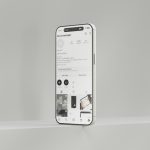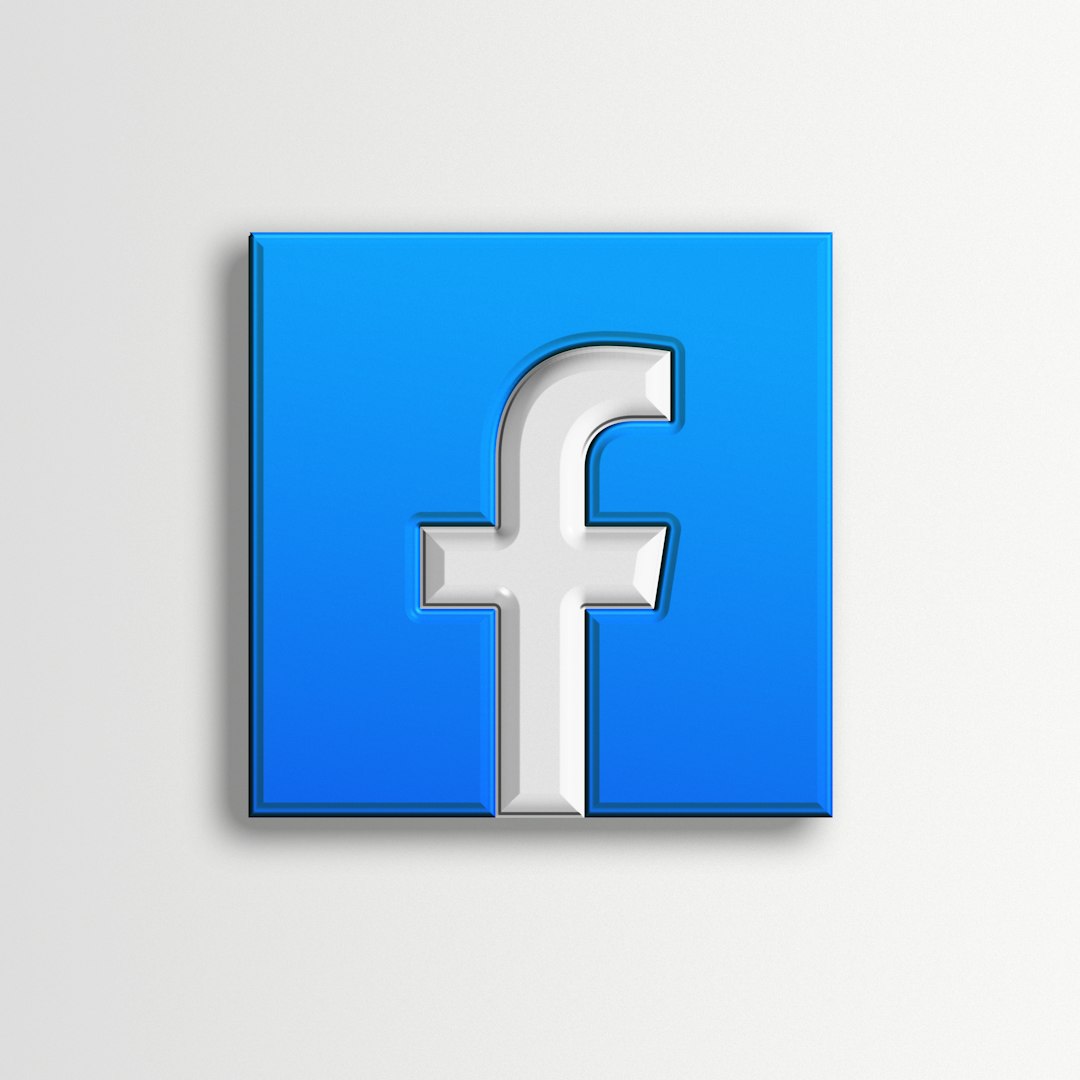You’re excited. You just uploaded a brand-new YouTube video and can’t wait to share it with your Facebook friends. But hold on — something weird happens. You paste the link, and… nothing. The preview doesn’t show up. Maybe the link won’t even post at all.
Welcome to the frustrating world of social media link glitches!
TL;DR (Too Long, Didn’t Read)
If your YouTube link won’t post on Facebook or the video preview doesn’t show, relax — you’re not alone. It’s usually a small bug, a privacy setting, or a caching issue. Try using the Facebook Debugger, double-check your link, or clear your browser cache. You can also try posting the video in a different way.
Why This Happens
Let’s break it down. Facebook and YouTube are like two roommates that tolerate each other. They work together, but sometimes get passive aggressive. That means your YouTube link might not show up right — or at all!
Here are the most common reasons your YouTube link won’t post on Facebook:
- YouTube Video Settings – If your video is set to private or even unlisted, Facebook may not be able to load it properly.
- Facebook Cache – Facebook saves a copy of your link’s preview the first time it sees it. If your preview doesn’t load, this cache might be the problem.
- Bad Link – The link you posted might be broken, shortened, or copied incorrectly.
- Facebook Bugs – Yep, sometimes it’s just Facebook being Facebook. Bugs happen!
- Browser Issues – Your browser cache or extensions might be causing hiccups.

Let’s Fix It!
Okay! Let’s go step by step and fix this annoying issue.
1. Check Your YouTube Video Settings
Log into your YouTube account and review the video settings:
- Is it Public? That’s the only setting that guarantees it’ll show up properly on Facebook.
- If it’s set to Unlisted, it might work, but not always.
- If it’s Private, it definitely won’t work. Facebook can’t access it.
Fix: Go to YouTube Studio → Click “Content” → Find your video and change the visibility to “Public.” That’s it!
2. Use the Facebook Sharing Debugger
This is Facebook’s most underrated tool. The Sharing Debugger helps refresh Facebook’s memory about your link.
Paste your YouTube link into it and click “Debug.” Now hit “Scrape Again.” This will force Facebook to re-scan your link and hopefully show the correct preview.
This simple trick fixes the issue about 80% of the time!
3. Double-Check Your Link
It happens to the best of us. You copy the link thinking it’s right, but something’s off. Maybe you copied part of it or included hidden characters.
Here are a few things to check:
- No extra punctuation at the end (like periods or commas)
- No “smart quotes” – use straight quotes instead
- Test the link in another browser or tab to make sure it works
Tip: Use the link under your video’s “Share” button instead of copying from the browser URL. It’s cleaner and Facebook-friendly!
4. Clear Your Browser Cache
If it looks like your post isn’t working but others can see it fine, your browser might be the issue.
Try this:
- Clear your browser cache
- Log out and back into Facebook
- Try a different browser (Chrome, Firefox, Safari… pick your favorite!)
Sometimes, a simple refresh is all it takes!
5. Try Posting the Link Differently
Instead of just pasting the link, try these alternatives:
- Embed the video – On your Facebook post, click the “…” options and choose to embed YouTube content (this feature appears occasionally depending on Facebook updates).
- Add the link to the first comment if Facebook is blocking it in the main post.
- Upload a thumbnail image of your video, then paste the link in the description.
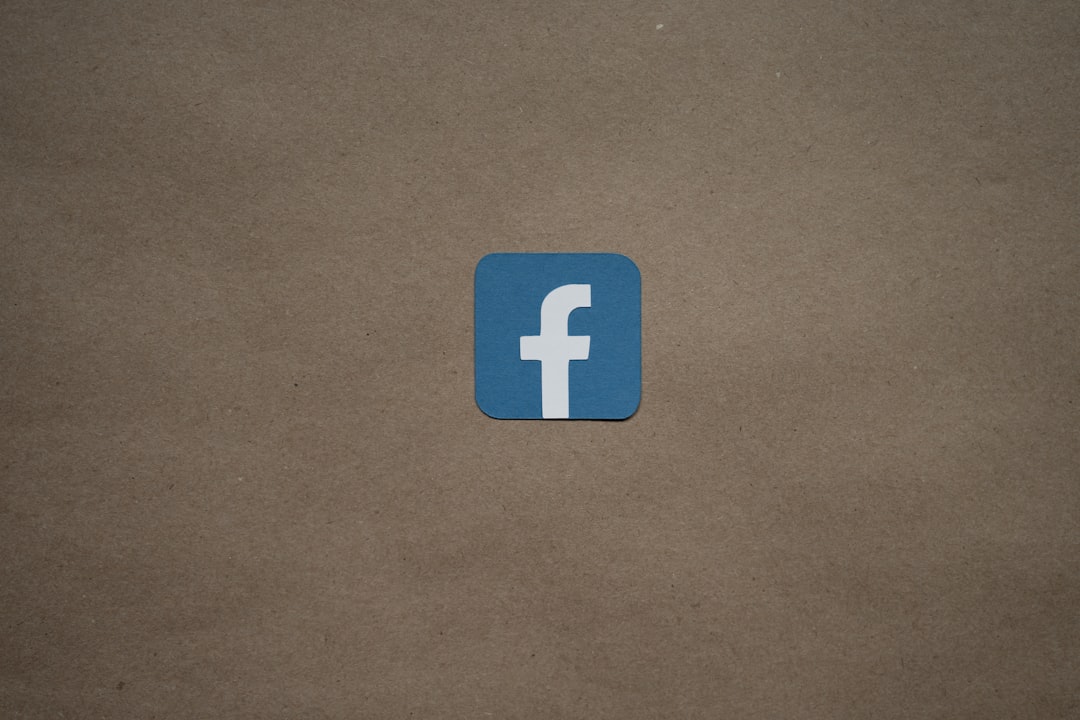
This not only bypasses bugs but can also increase engagement!
Bonus Tip: Add Metadata to Your YouTube Videos
This sounds technical, but it’s easy. Facebook likes nice packaging.
When you fill out your YouTube title, description, and tags, it gives Facebook more info to work with. Make sure you:
- Create a catchy title
- Add a short and exciting description
- Use relevant tags
The better your metadata, the better the preview Facebook uses. That means more clicks and views for you!
Still Not Working? Try This Last Resort
If you’ve tried everything and it’s still stuck, you can do one of two things:
- Screenshot your video or make a quick thumbnail image
- Post the image on Facebook with a short caption and paste the YouTube link in the text
This isn’t the fanciest method, but it gets the job done. Plus, you control how it looks, and image posts often get more attention than plain links!
Should I Worry About This?
Nope. This happens to everyone eventually. You’re not being cursed by the social media gods.
Facebook is constantly updating its system. The way it handles link previews changes frequently. Don’t stress. Just follow these steps, and you’ll be golden.
To Wrap It Up…
Your YouTube video deserves the spotlight it was born for! If Facebook’s being moody, don’t let that stop your shine.
Here’s a quick recap:
- Check your YouTube video settings (make it Public!)
- Use the Facebook Debugger
- Make sure the link is correct
- Clear that sneaky browser cache
- Try different ways to post it
Next time your YouTube link won’t post on Facebook, you’ll know exactly what to do. And soon, your friends will be watching, liking, and sharing your videos like crazy!
Go ahead — take over the internet, one post at a time.
 logo
logo