It can be frustrating when you’re scrolling through Instagram and suddenly encounter the message “Couldn’t refresh feed”. While this error may seem vague, it’s a common issue that can typically be resolved with a few simple steps. Whether you’re using an Android or iOS device, these easy fixes can help get your Instagram feed working again in no time.
1. Check Your Internet Connection
The most common cause of the “Couldn’t refresh feed” error is a weak or disconnected internet connection. Make sure your Wi-Fi or mobile data is active and stable.
- Try switching between Wi-Fi and mobile data.
- Reset your modem or router if you’re using Wi-Fi.
- Move closer to the router if the signal is weak.

2. Restart the Instagram App
Sometimes, apps just need a fresh start. Closing and reopening Instagram can clear minor bugs or glitches that are stopping your feed from updating.
- On Android, swipe up from the bottom and swipe the app off the screen.
- On iPhone, bring up the app switcher and swipe Instagram away, then reopen it.
3. Update Instagram to the Latest Version
If you haven’t updated the app in a while, chances are you’re using an outdated version that might not perform well with Instagram’s servers. Updating to the latest version can resolve compatibility issues and fix bugs.
- Go to the Google Play Store or Apple App Store.
- Search for “Instagram” and tap “Update” if it’s available.
4. Clear Instagram Cache (Android Only)
Over time, cached data can accumulate and interfere with app functions. Clearing the cache can often eliminate corrupt files that are stopping the feed from refreshing.
- Go to Settings > Apps > Instagram.
- Tap Storage, then select Clear Cache.
5. Log Out and Log Back In
Logging out of your Instagram account and logging back in can sometimes reestablish a fresh connection with the server, resolving the feed refresh issue.
- Go to your Profile > Menu (three lines) > Settings.
- Scroll down and tap Log Out. Then, log back in to see if the issue is resolved.
6. Check Instagram Server Status
At times, the problem may not be on your end at all. Instagram servers can go down, affecting millions of users worldwide. Visit websites that track server outages such as Downdetector or check Twitter for updates using hashtags like #InstagramDown.
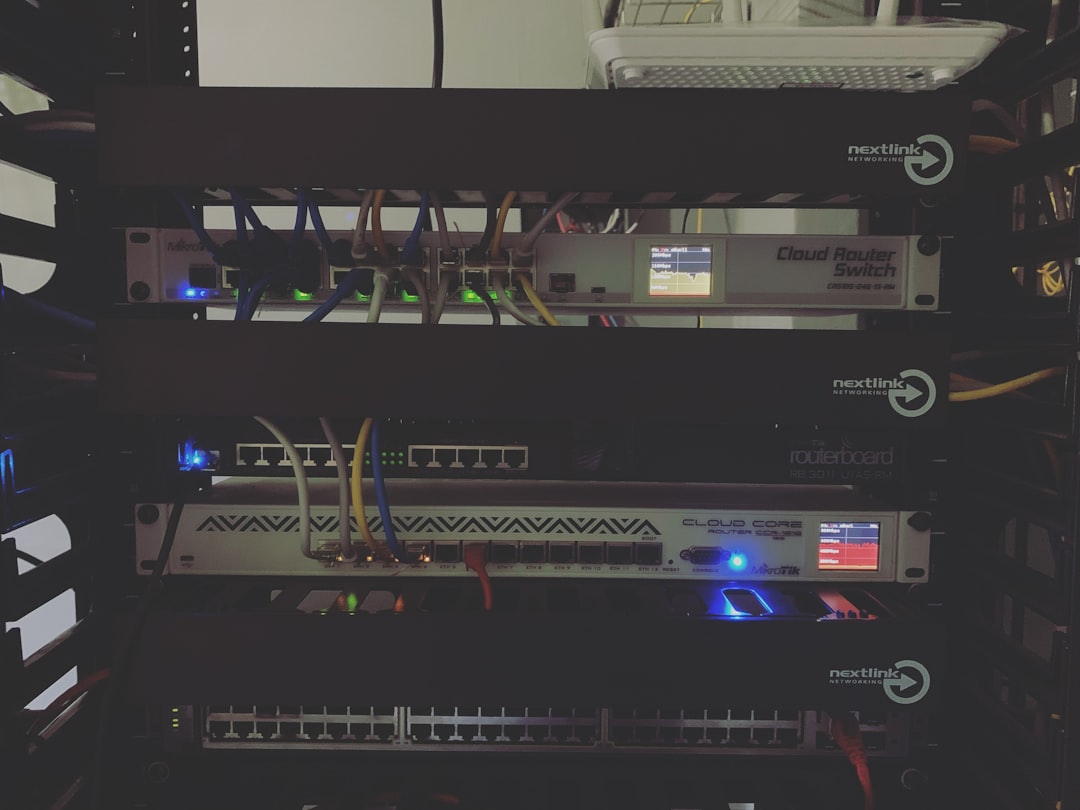
7. Reinstall the Instagram App
If all else fails, uninstalling and reinstalling Instagram might do the trick. This resets all app data, potentially eliminating internal glitches that a cache clear or update didn’t fix.
- Uninstall the app from your device.
- Go to the app store and reinstall Instagram.
- Log in with your credentials and check the feed.
Frequently Asked Questions (FAQ)
- Q: Why does Instagram say “Couldn’t refresh feed” even with a good connection?
A: Even with a stable connection, the issue could stem from Instagram’s servers, app glitches, or outdated app versions. Try updating the app or checking for server outages. - Q: Does using a VPN affect Instagram’s feed refresh?
A: Yes, some VPNs might slow down or block Instagram’s access to regional servers, causing errors like “Couldn’t refresh feed.” - Q: How often does Instagram experience server outages?
A: While it’s not frequent, outages do happen occasionally and are usually resolved within a few hours. Check social media or websites like Downdetector for live outage reports. - Q: Is clearing the cache on Instagram safe?
A: Yes, clearing the cache simply deletes temporary files and won’t affect your personal data or login credentials. - Q: Can an outdated operating system cause Instagram issues?
A: Absolutely. If your phone’s operating system is not up to date, it may not be compatible with newer versions of Instagram. Always keep your OS current for optimal app performance.
By trying out these seven simple fixes, most users can quickly resolve the “Couldn’t refresh feed” issue on Instagram. If the issue persists even after attempting all the above solutions, consider reaching out to Instagram’s support or waiting for a possible update from the app developers.
 logo
logo



