So, you’ve reconciled your account in QuickBooks Online, and now you’ve spotted an error. Don’t worry—it happens to the best of us! Maybe there was a duplicate transaction, the wrong amount, or a statement date that didn’t match. The good news? You can undo a reconciliation. And better than that, it’s not as scary as it sounds.
TL;DR: If you need to undo a reconciliation in QuickBooks Online, the process depends on your version. While QuickBooks Online Accountant makes it easy with a simple “Undo” button, other versions require more manual work. You can un-reconcile individual transactions or contact your accountant for help. Just remember: always check for errors before manually changing anything!
What Is Reconciliation, Anyway?
Reconciliation is when you compare your bank statement with what’s in QuickBooks. The goal? Everything should match up. If it does, that means your records are accurate—yay! If not, something went wrong. Maybe a payment wasn’t recorded, or a transaction was duplicated.
Why Would You Want to Undo It?
There are a few reasons you might need to undo a reconciliation:
- You found a transaction that was recorded incorrectly.
- You accidentally marked transactions as “reconciled” when they shouldn’t be.
- Your beginning or ending balance doesn’t match what the bank says.
In short: mistakes happen! But you’ve got the tools to fix them.
Option 1: Using QuickBooks Online Accountant
If you have access to QuickBooks Online Accountant (this is the version accountants use), undoing a full reconciliation is super easy.
- Click on Accounting in the left-hand menu.
- Select the Reconcile tab at the top.
- Choose the account you want to undo reconciliation for.
- In the history area, click on the little arrow next to the statement you want to undo.
- Click Undo, then confirm.
That’s it! Like magic, the reconciliation is undone.
Note: If you’re not an accountant or working with one, don’t worry. There’s still a way for you to fix things.
Option 2: Manually Un-Reconciling Transactions
Without QuickBooks Online Accountant, there’s no full “undo” button. But you can manually change the reconciliation status on individual transactions.
Here’s how to do it:
- Go to the Accounting tab.
- Choose Chart of Accounts.
- Find the account you need and click View Register.
- You’ll see a list of transactions along with a column marked “✔” or “R”.
- Click on the “R” until it changes to a blank box.
- Click Save.
R = Reconciled. When you remove the “R,” it’s no longer reconciled.
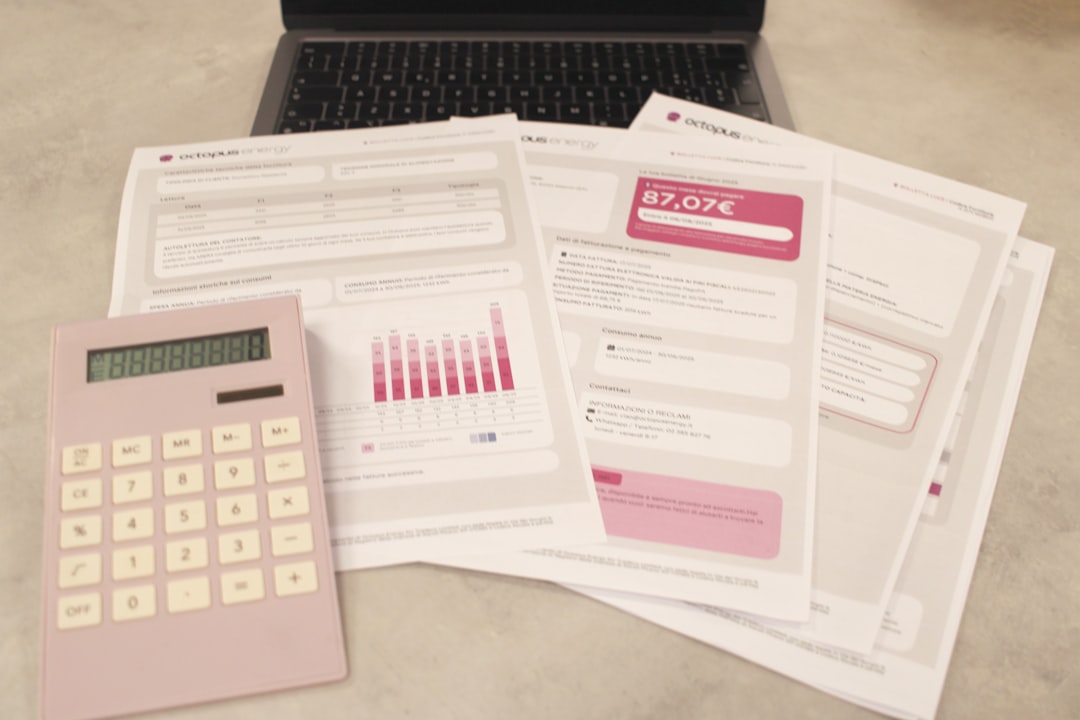
A Word of Caution!
Be very careful when manually changing reconciled transactions. It can mess up your books if you’re not sure what you’re doing.
Before you adjust anything, check:
- Was the original reconciliation accurate?
- Do you have the correct bank statement to compare with?
- Have any changes already been made by someone else, like your accountant?
Tip: Always download or view the original reconciliation report before making changes. It’s a great point of reference.
What If You Need to Fix Just One Entry?
Sometimes you only need to change a single transaction. Maybe you entered it on the wrong date or used the wrong amount.
No problem! Just:
- Go to the Bank Register under the Chart of Accounts.
- Find the transaction.
- Click to open it and make your correction.
- Change the reconciliation status if needed.
- Hit Save.
QuickBooks will ask if you’re sure. Take a deep breath, double-check, and then click yes.
Wait, What About Partial Reconciliations?
You might be wondering: “Can I just fix part of a reconciliation?”
Technically, yes. But it’s tricky.
Undoing individual transactions means the rest of your statement might not match. That can throw off balances and future reconciliations.

We recommend only doing this if:
- You know exactly which transaction is wrong.
- You’ve reviewed the full reconciliation report.
- You’re confident the fix won’t disrupt everything else.
When to Call in the Pros
It’s totally fine to admit you need help. Mistakes in reconciliation—even small ones—can lead to big headaches down the line.
If you’re unsure about any of this, consider contacting:
- Your bookkeeper
- Certified QuickBooks ProAdvisor
- QuickBooks Customer Support
A pro can quickly spot what went wrong and help you fix it without causing more issues.
Tips to Avoid Reconciliation Mistakes
Let’s end with a few bonus tips to keep your books neat and tidy:
- Match transactions regularly so you don’t get overwhelmed.
- Mark statements with dates so you know which was last reconciled.
- Use rules in QuickBooks to auto-categorize routine transactions.
- Always review before you click “Finish Reconciliation.”
Doing these things can save you tons of time (and stress) later!
Wrap-Up
Undoing a reconciliation in QuickBooks Online can feel intimidating, but it’s totally doable. Whether you’re using QuickBooks Online Accountant or the standard version, you’ve got options. Take it slow, double-check your info, and when in doubt—ask for help.
You don’t have to be an accounting wizard to fix a mistake. A little care and a lot of coffee go a long way. Happy reconciling!
 logo
logo



