So, you’ve been chatting with ChatGPT, and it’s been helpful. But then—oh no!—the text comes out weird. Sentences are squished, spacing is off, or bullet points are jumbled. Don’t worry, fellow word wrangler. Fixing ChatGPT’s formatting quirks is easier than you think. Let’s have some fun while we tidy things up!
TLDR:
ChatGPT is smart, but it’s not perfect at formatting. You might see issues with spacing, headings, or lists. Use simple tricks like breaking down prompts, guiding the model, or cleaning the output manually. With a few hacks, you’ll be formatting like a pro.
1. Recognizing Common Formatting Glitches
Before you fix something, you need to know what’s broken. Here are the usual suspects:
- Bullet points jammed together
- Line breaks missing or uneven
- Bold or italic styles not applied correctly
- Numbered lists coming out as plain paragraphs
- Random indentations or spacing quirks
These glitches pop up most often when generating long content or requesting complex structure. The good news? There are tricks to keep things smooth and crispy.
2. The Art of Prompting
The number one secret weapon? Prompting like a boss. If your request is too vague, ChatGPT might not know you’re a formatting nerd (don’t be shy, we love that).
Instead of saying:
“Give me an overview of dogs.”
Try:
“Give me an overview of dogs using bolded headings and bullet points.”
Or if you’re after specific structure:
“Create a list of 5 popular dog breeds, with each breed in bold and followed by a short italicized description.”
ChatGPT loves being specific. Treat it like your robot sidekick. Give it a mission it understands!
3. Let ChatGPT Work in Sections
Sometimes ChatGPT bites off more than it can chew. Long responses can scramble the formatting.
Fix: Break down your requests into smaller chunks.
Instead of asking for a complete 5,000-word essay in one go, try this:
- Step 1: Ask for the outline first.
- Step 2: Request section 1 using a clear format.
- Step 3: Repeat for each section.
With this method, you’ll get cleaner formatting and clearer content. You’ll also find it easier to edit sections later.
4. Take Charge with Templates
If the format matters a lot (like for reports or blog posts), build the formatting into your prompt from the start. Use a template!
Example prompt:
“Write a product description using this format:
Product Name: [Name]
Category: [Category]
Description: [1-2 sentence overview in italics]
Features:
– Feature 1
– Feature 2
– Feature 3”
Templates make ChatGPT behave. It sticks closer to what you ask, leaving less cleanup for you later.
5. Manual Touches: The Final Cleanup
Okay, reality time. GPT isn’t gonna write Shakespeare and hyper-clean HTML out of the gate. You’re probably going to tweak things a little. That’s cool!
Here are easy tools to do some manual formatting:
- Online HTML editors — great if your final destination is a website.
- Markdown editors — neat and simple for documents or rapid publishing.
- Word processors — clean up font size, spacing, and headings once your content is pasted in.
You’re the final polish in the process. Think of yourself like the icing on an AI-baked cake.
6. Use Tags and Symbols
Sometimes the model needs training wheels. Add tags and symbols to show structure.
Want bullets to definitely show up? Ask the model to use * or – before each item.
Need headings? Ask for HTML tags like <h2> and <h3> in the output. ChatGPT can include those if you prompt it right.
Tip: Even inside ChatGPT, you can write this into the prompt:
“Use HTML tags like <b> for bold and <i> for italics. Output a list with <ul> and <li> tags.”
Voilà! Your own structured masterpiece.
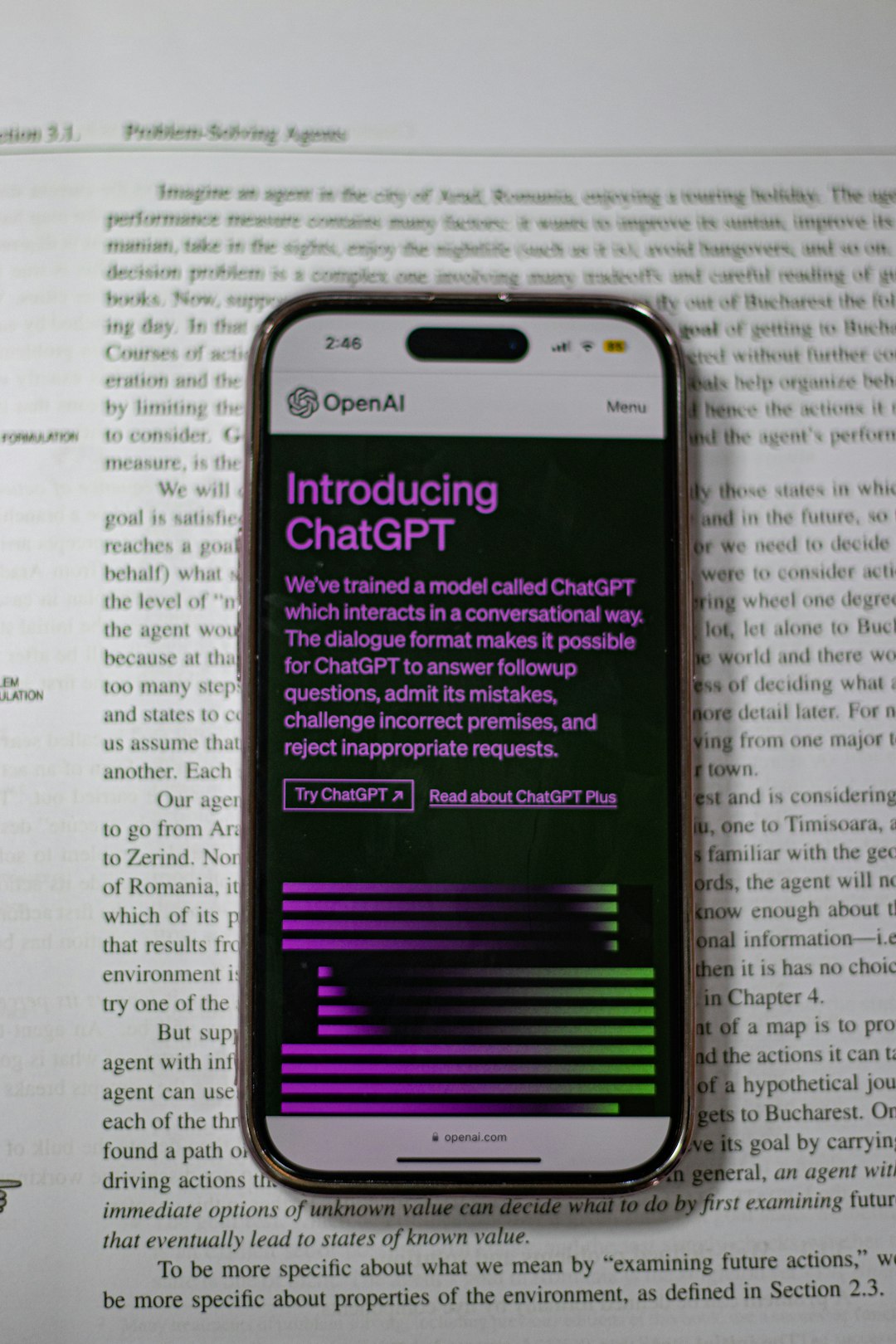
7. Recognize Copy-Paste Landmines
You copied something from ChatGPT and pasted it… and everything exploded. Sad face.
Here’s what might be happening:
- Hidden formatting characters are tagging along
- Line breaks don’t play nice with the app you’re pasting into
- Extra spaces or tab characters are wreaking havoc
Fixes:
- Paste into a plain text editor first (e.g., Notepad) to strip weird formatting
- Use Paste Special if you’re working in Word or Google Docs
- Convert to markdown or HTML early on so your styling sticks
8. Reformatting With Tools
If manual tweaks aren’t your jam, try using tools like:
- CleanText or HTML Tidy — brushes up messy code
- Notion or Obsidian — friendly with markdown-style formatting
- VS Code with extensions — perfect for structured content for developers
Try a few. Find your fave. Let machines clean up after machines!
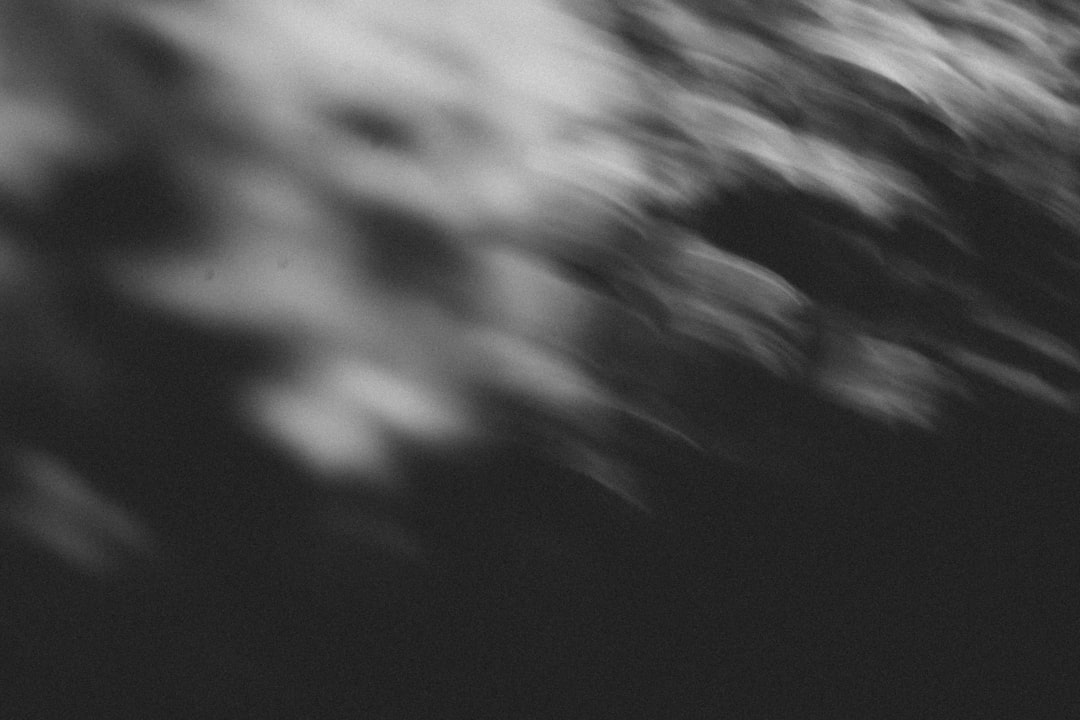
9. Test in the Final Platform
Everything behaves nicely in ChatGPT… until you pop it into your blog platform or CMS.
Different platforms handle line breaks, spacing, and tags in their own unique way. So before you wrap up your project:
- Preview your post on the blog or site where it’ll go live
- Make final tweaks directly in that editor
- Update formatting tags where needed
Test before you press publish. You’re almost there!
The Bottom Line
ChatGPT formatting isn’t flawless, but with a few pro tricks, it’s easy to fix. Use solid prompts. Guide the output. Break it into parts. Tidy up manually or with tools. And always preview!
Before you know it, you’ll be formatting like a seasoned developer/designer hybrid wizard (robot hat optional).
Now go forth—and format like a legend!
 logo
logo



