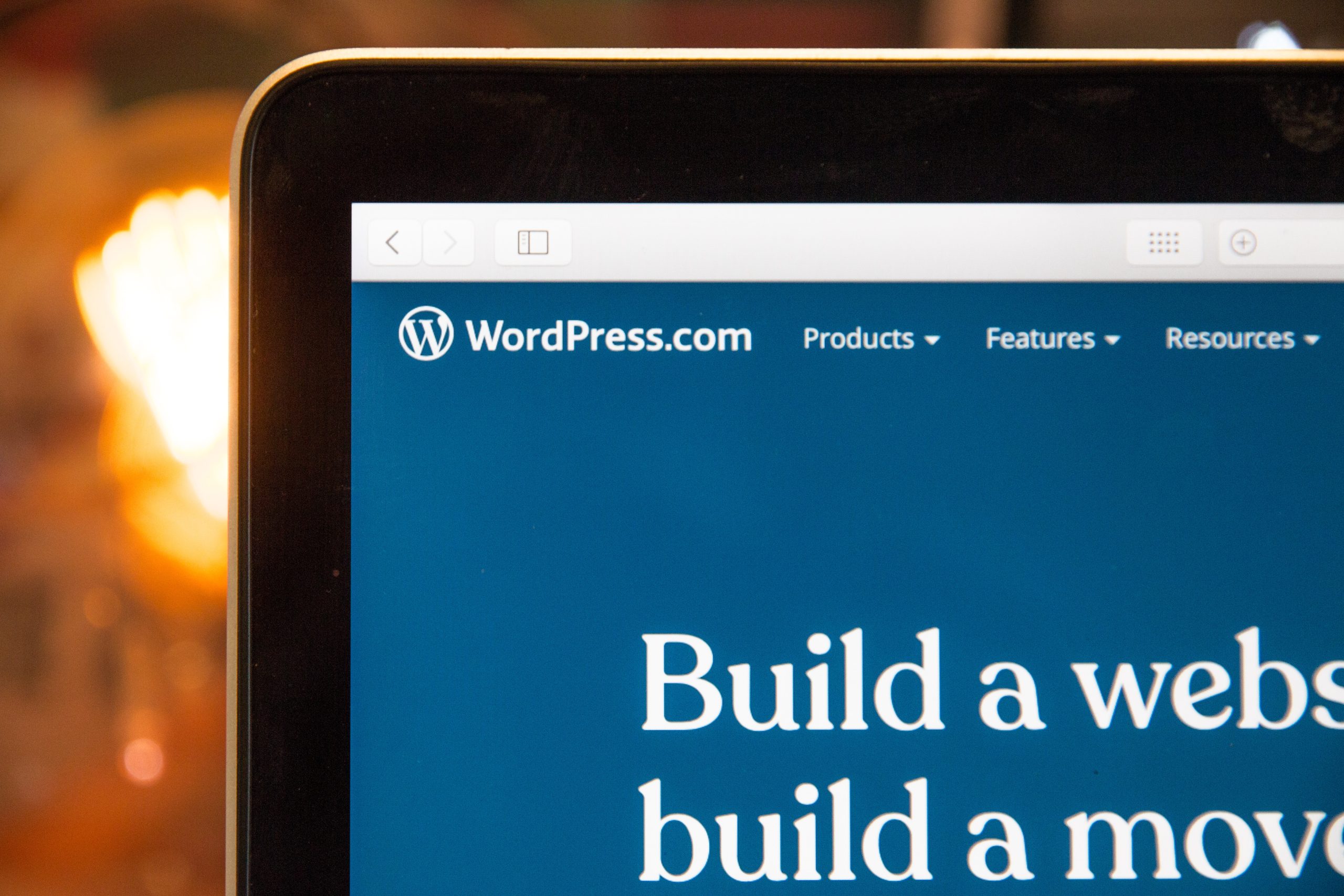Have you ever wondered how some websites have those eye-catching footers that leave a lasting impression? The secret lies in editing the WordPress footer directly. By bypassing the limitations imposed by themes and plugins, you can unlock an entirely new level of customization for your website. From adding social media icons and copyright information to creating dynamic call-to-action buttons, the possibilities are endless once you learn how to wield this powerful tool. Don’t let your creativity be confined – join us as we embark on a journey into the world of WordPress footers and discover how even beginners can master this essential skill.
Why editing the WordPress footer is important
The footer section of a WordPress website may seem like a minor element, but it plays a crucial role in creating a professional and cohesive online presence. Editing the WordPress footer allows you to personalize the site and tailor it to suit your brand’s unique identity. By customizing the footer, you can remove unwanted elements, add relevant information, or showcase important links that will enhance user experience.
One of the main reasons why editing the WordPress footer is important is for SEO optimization. Search engines give importance to websites with well-structured and organized footers. By adding relevant keywords and phrases to your footer content, you can improve your website’s visibility on search engine results pages (SERPs). This increases the chances of attracting more organic traffic and ultimately helps in growing your online presence.
Moreover, editing the WordPress footer allows you to create a consistent visual design throughout your entire website. The footer provides an excellent opportunity to display copyright notices, social media icons, contact information, or other essential details that can boost user engagement and credibility. Having these elements in place ensures that your visitors have easy access to important information while also reinforcing your brand image.
In conclusion, don’t underestimate the power of editing the WordPress footer when it comes to enhancing both aesthetics and functionality on your website. From SEO optimization to branding consistency, there are significant benefits associated with customizing this often overlooked section. Take advantage of this opportunity by making strategic changes that align with your website goals and create a memorable user experience for all who visit.
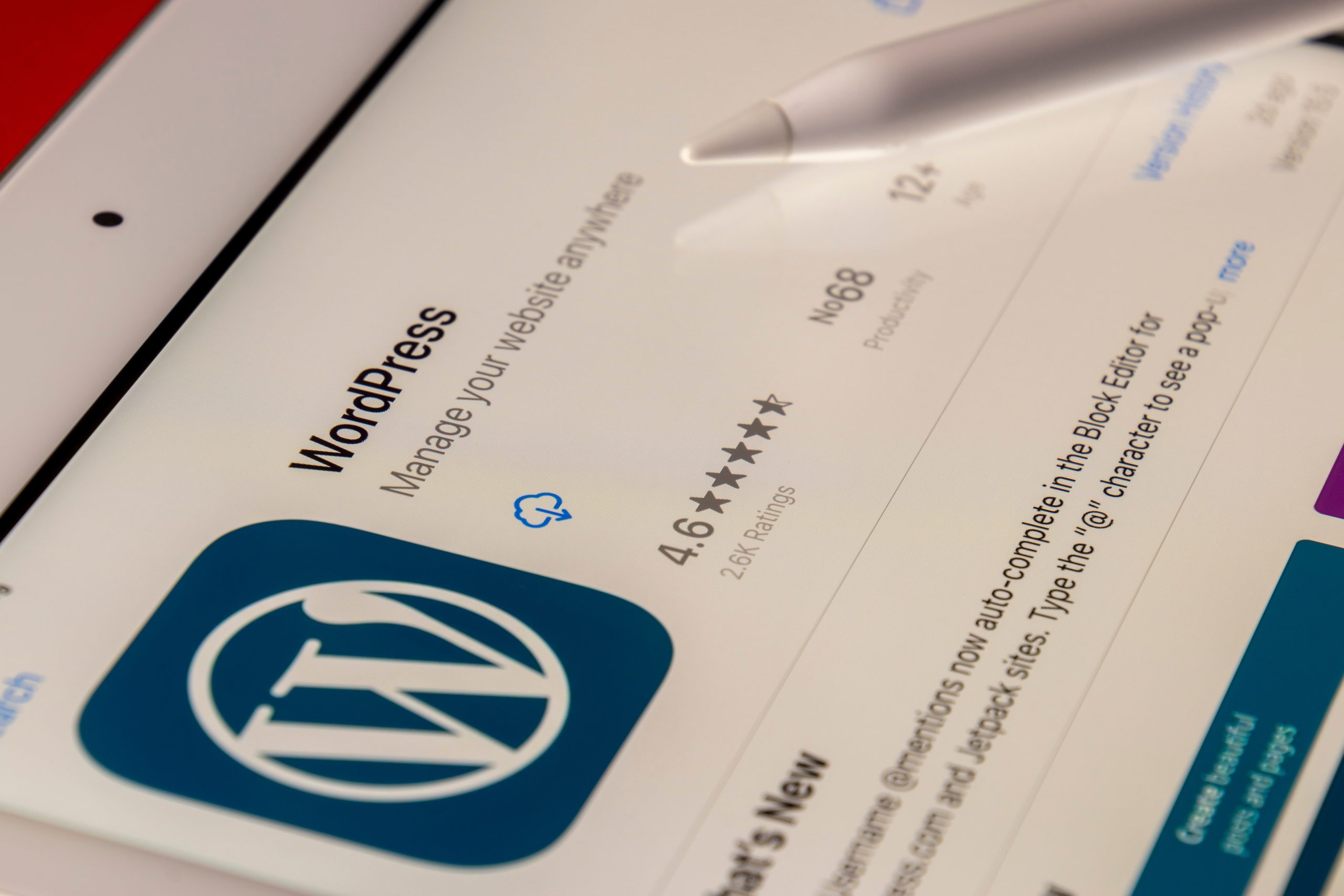 Understanding the structure of the footer
Understanding the structure of the footer
The footer section of a website is often overlooked, but it plays a crucial role in the overall user experience. Understanding its structure can help you make necessary edits to enhance your website’s functionality and aesthetics.
The typical structure of a footer usually comprises multiple columns or sections that contain important links, contact information, copyright notices, social media icons, and additional navigation menus. By understanding these elements, you can easily navigate through the footer code and customize it to align with your website’s branding.
One common mistake is assuming that the footer is static. In reality, many WordPress themes allow you to customize not only the content within the footer but also its layout and design using widgets or theme settings. Take advantage of these options to create a visually appealing and functional footer that complements your site’s overall design.
Accessing and locating the footer file
Accessing and locating the footer file is a crucial step in editing your WordPress website’s footer directly. The footer file contains the code that defines the content and layout of your website’s footer section. By accessing this file, you can make changes to the design, add or remove elements, or customize it according to your brand.
To access the footer file in WordPress, you need to log in to your website’s admin area and navigate to Appearance > Editor. Here, you will find a list of theme files on the right-hand side of the screen. Look for a file called footer.php or something similar, depending on your theme. Once you locate this file, click on it to open it in the code editor.
It’s important to note that editing the footer file directly requires some knowledge of HTML and CSS coding languages. However, with a bit of practice and patience, even beginners can make small tweaks to their website’s footer section without relying on external plugins or customizations. Always make sure to create a backup before modifying any code so that you can easily revert back if anything goes wrong.
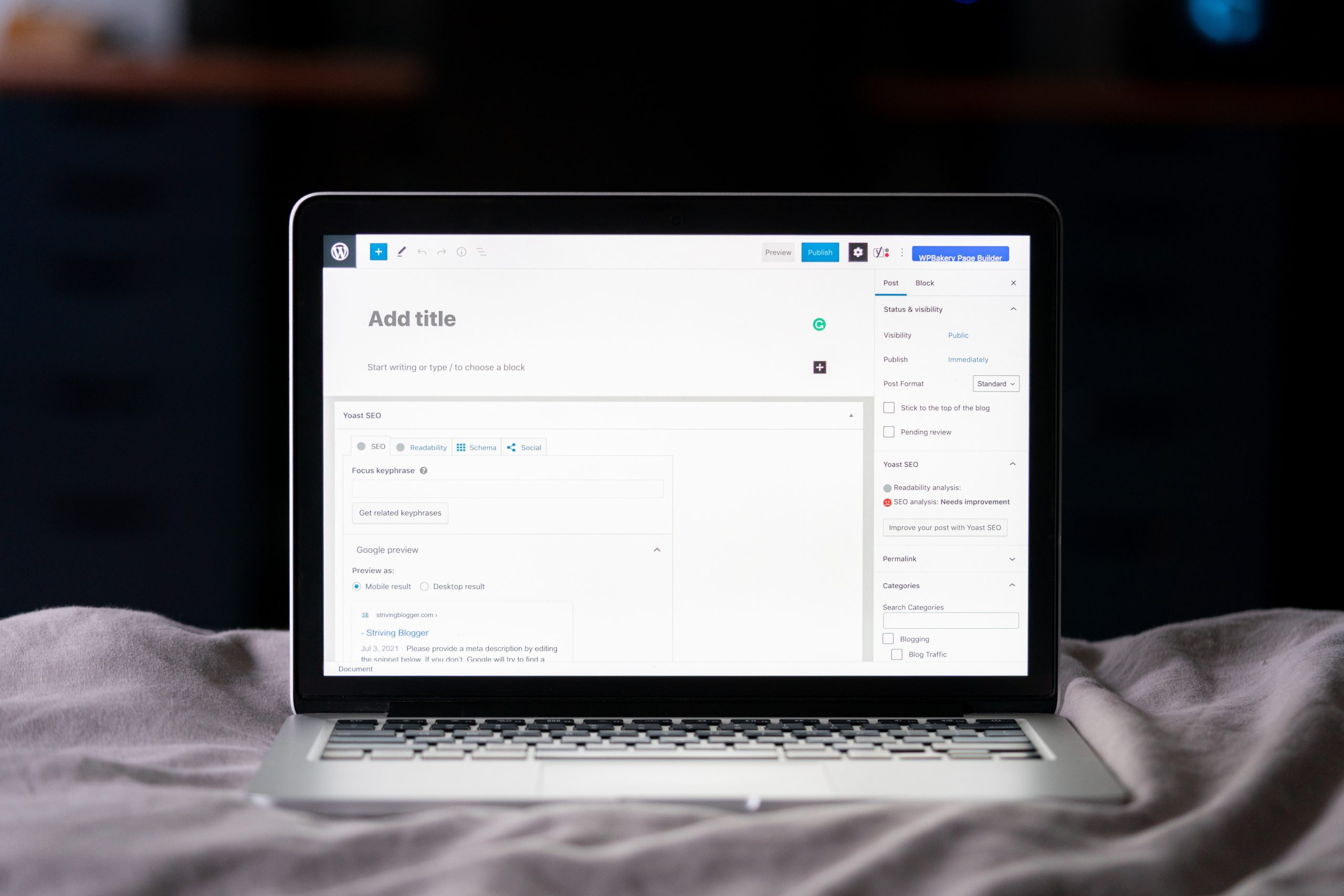 Editing the footer using a code editor
Editing the footer using a code editor
Editing the footer of a WordPress website can seem daunting for beginners, but with the right tools and knowledge, it becomes a straightforward task. One way to edit the footer is by using a code editor. A code editor allows you to make changes to the HTML, CSS, or PHP files that control the appearance and functionality of your website.
Using a code editor provides more flexibility and control over your footer customization. You can add or remove elements, adjust their styling, and even incorporate additional functionality like social media icons or copyright information. By directly editing these files, you have complete autonomy in customizing the look and feel of your website’s footer.
One important thing to remember when using a code editor is to always make backups before making any changes. This ensures that if anything goes wrong during the editing process, you have a backup file to revert back quickly. So whether you want to change the color scheme in your footer or add an interactive widget, using a code editor is an efficient approach that empowers beginners with greater control over their website’s appearance.
Modifying the footer content and layout
The footer is often an afterthought when it comes to website design, but neglecting this important area can be a missed opportunity for engaging your visitors and improving your online presence. Luckily, modifying the footer content and layout in WordPress is easier than you might think, even for beginners.
One of the simplest ways to modify the footer is by using the built-in Customizer tool in WordPress. By navigating to Appearance > Customize > Footer Widgets, you can easily add or remove widgets from your footer area. This allows you to showcase important information such as contact details, social media links, or copyright notices in a visually appealing manner.
If you prefer more advanced customization options, many WordPress themes allow you to directly edit the footer.php file. This gives you complete control over the HTML and CSS code responsible for your website’s footer section. With a basic understanding of these languages, you can experiment with different layouts and styles to create a truly unique and professional-looking footer that complements your overall brand aesthetic.
By taking the time to modify your website’s footer content and layout, you’ll not only enhance its visual appeal but also improve user experience by providing easy access to essential information. Whether through simple widget adjustments or diving into coding customization options, make sure that your website’s final impression leaves a lasting positive impact on visitors before they leave.
 Saving and updating the changes made
Saving and updating the changes made
When it comes to editing the WordPress footer directly, you want to make sure you are saving and updating the changes made in a secure and efficient manner. One way to do this is by utilizing a child theme. By creating a child theme, any changes you make to the footer will be preserved when there are updates or changes made to your website’s parent theme. This ensures that your customizations won’t be lost during updates and allows for easier management of future changes.
Another important aspect of saving and updating changes is using version control systems like Git. These systems allow you to track your modifications, revert back to previous versions if needed, and collaborate with others on making improvements. Taking advantage of version control can provide peace of mind knowing that even if something goes wrong during the editing process, you have a backup plan in place.
In addition, remember to regularly backup your website before making any major changes. This guarantees that even if an update or customization doesn’t go as planned, you have a recent copy of your site that can easily be restored. With frequent backups in place, you can experiment with different edits without fear of losing all your hard work.
By implementing these strategies – using a child theme, utilizing version control systems like Git, and regularly backing up your site – you’ll ensure that all your edits to the WordPress footer are saved securely while allowing for effortless updates in the future.
Conclusion: Taking control of your website’s footer
In conclusion, taking control of your website’s footer can greatly enhance the overall user experience and reinforce your brand identity. By customizing the information displayed in the footer, you can provide visitors with important details such as contact information, social media links, copyright notices, and terms of use. This not only adds credibility to your website but also makes it easier for users to navigate and stay connected with your brand.
Moreover, editing the WordPress footer directly allows you to display relevant content that aligns with your business goals. You can add widgets or shortcodes to promote upcoming events or display testimonials from satisfied customers. Additionally, by optimizing the footer for SEO purposes and including targeted keywords and links, you improve your website’s visibility in search engine results pages.
With these abilities at your fingertips, it’s important to take advantage of them to make a lasting impression on your visitors. By considering factors such as design aesthetics, usability, and strategic placement of elements in the footer section of your website, you have the power to create a memorable user experience that keeps visitors coming back for more. So go ahead and take control of your website’s footer – it’s time to leave a lasting impression!
 logo
logo