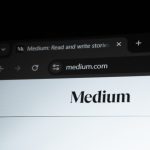AppCleaner is a utility software designed to help users uninstall applications completely from their macOS devices. It’s a popular choice for those looking to remove unwanted apps along with associated files and preferences to free up storage space and keep their systems organized. However, like any software tool, there are considerations regarding its effectiveness and safety. In this article, we’ll explore whether you should use AppCleaner and address its safety aspects.
 What is AppCleaner?
What is AppCleaner?
AppCleaner is a free application for macOS that assists users in uninstalling unwanted applications from their computers. It works by scanning your system for installed applications and allowing you to easily remove them along with associated files, folders, and preferences that may otherwise be left behind when using the standard uninstallation method.
Should You Use AppCleaner?
Using AppCleaner can be beneficial for several reasons, including:
1. Complete Uninstallation: AppCleaner ensures that all components related to an application, including caches, preferences, and support files, are removed when uninstalling an app. This helps prevent clutter and potentially improves system performance.
2. User-Friendly Interface: AppCleaner provides a simple and intuitive interface, making it easy for users to manage and uninstall applications without dealing with complex commands or system files.
3. Free of Cost: AppCleaner is available for free, which makes it accessible to users who want to maintain a clean and organized macOS environment without investing in paid software.
4. Reduces Disk Space Usage: By removing unnecessary files associated with uninstalled applications, AppCleaner helps free up valuable disk space on your Mac.
Is AppCleaner Safe to Use?
While AppCleaner can be a useful tool for managing applications on macOS, it’s essential to use it with caution to ensure the safety and stability of your system:
1. Accidental Deletion: AppCleaner may detect and suggest removing files that are necessary for the proper functioning of certain applications or macOS components. Carefully review the list of items before proceeding with deletion.
2. System Integrity: Deleting system files or critical components using AppCleaner can potentially lead to system instability or issues. Avoid removing files unless you are certain they are safe to delete.
3. Backup Important Data: Before using AppCleaner to uninstall applications, consider backing up important data to prevent accidental loss of files or preferences.
4. Use with Caution: Exercise caution when using AppCleaner, especially if you’re unsure about the purpose or function of detected files. When in doubt, consult the application’s documentation or seek advice from experienced users.
Best Practices for Using AppCleaner Safely
To use AppCleaner effectively and safely, follow these best practices:
1. Regularly Update AppCleaner: Keep your AppCleaner software up to date to ensure compatibility with the latest macOS versions and improved performance.
2. Review Detected Files Carefully: Before confirming the deletion of detected files, review the list of items to ensure that essential files are not mistakenly removed.
3. Avoid Deleting System Files: Exercise caution when removing files that are part of macOS or critical to the functioning of installed applications.
4. Seek Expert Advice: If you’re uncertain about using AppCleaner or the safety of deleting specific files, seek advice from knowledgeable users or consult online forums dedicated to macOS support.
Alternatives to AppCleaner
If you’re hesitant about using AppCleaner or prefer alternative methods for managing applications on macOS, consider these options:
1. Manual Uninstallation: Use the built-in uninstallation method for applications, which involves dragging the app icon to the Trash and emptying it.
2. Third-Party Uninstaller Tools: Explore other reputable third-party uninstaller tools that offer similar functionalities with enhanced safety features.
AppCleaner can be a valuable tool for managing applications and optimizing storage space on macOS. However, it’s crucial to use it responsibly and with caution to avoid unintended consequences such as system instability or data loss. Before using AppCleaner, familiarize yourself with its features and review detected files carefully to ensure a safe and efficient application management process. By following best practices and exercising caution, you can leverage AppCleaner effectively to maintain a clean and organized macOS environment while safeguarding the integrity of your system.
 logo
logo