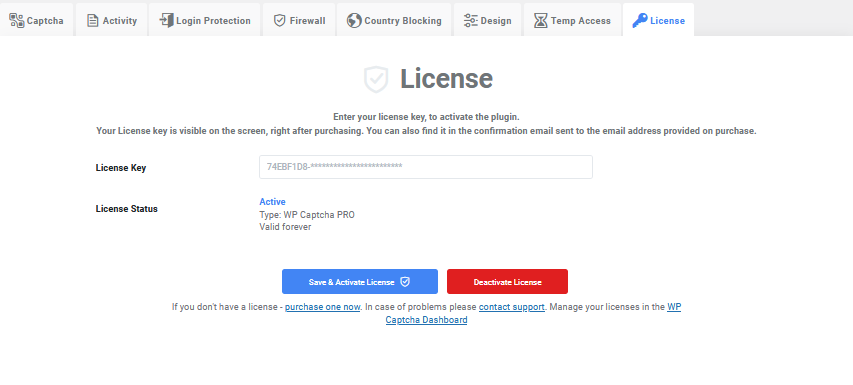The “License” section in WP Captcha WordPress Settings allows you to manage the activation and deactivation of the plugin’s license. This is where you’ll enter the license key you received upon purchasing WP Captcha, and it’s essential for unlocking the full features and functionality of the plugin.
Activating Your License
- Navigate to the License Section: Go to your WordPress Dashboard, then to Settings, and select WP Captcha PRO.
- Enter Your License Key: Input the license key that is visible on the screen right after purchasing the PRO version, or find it in the confirmation email sent to the address provided during purchase.
- Check License Status: Here, you’ll see the status (Active/Inactive), type (e.g., WP Captcha PRO), and validity of your license.
- Click “Save & Activate License”: This button activates the plugin with your license key.
- Click “Deactivate License” if Needed: Use this option to deactivate the license on your current site.
Additional Resources
- Purchase a License: If you don’t have one, purchase the PRO version here.
- Contact Support: For any problems, reach out to the PRO support team at wpcaptcha@webfactoryltd.com or visit the support site.
- Manage Licenses: You can manage your licenses in the WP Captcha Dashboard.
- Forums: Join the forums to discuss and get help from the community.
- Main Site: Learn more about WP Captcha on the official website.
The License section is vital for fully utilizing WP Captcha. Ensure to follow the steps above to activate or deactivate your license. With the provided links, you’ll have easy access to all the resources you need, from purchasing the plugin to getting community support. If you encounter any issues, don’t hesitate to contact the support team or refer to the WP Captcha Dashboard for further assistance.
 logo
logo