The “Temp Access” section in WP Captcha allows you to create temporary login links. These links can be shared with others, providing temporary access to your WordPress site. This feature is especially useful when you need to grant limited access to developers, collaborators, or support staff without sharing your actual login credentials. Here’s how to use it:
Creating Temporary Access Links
- Choose a User: Select a user from the dropdown menu or create a new WP user named “guest” if you prefer not to use one of the existing users.
- Set Duration: Define the lifetime of the link. This will determine how long the link remains active.
- Set Uses: Determine the maximum number of times the link can be used. This helps prevent potential abuse of the link.
- Click “Create”: Press the “Create” button to generate the temporary login link.
Managing Temporary Access Links
Once a temporary access link is created, it will appear in the table below the form. Here you can view details such as:
- Username: The username associated with the temporary access link.
- Link: The actual temporary access URL.
- Expires: The expiration date and time for the link.
- Uses: The number of times the link has been used.
Why Use Temporary Access Links?
- Security: By using temporary access links, you avoid sharing your actual login credentials, maintaining the security of your account.
- Control: You have complete control over the duration and usage of the link, ensuring that access is granted only for the time and number of uses you specify.
- Convenience: This feature makes it easy to provide temporary access to your site without the need to create permanent user accounts or share sensitive information.
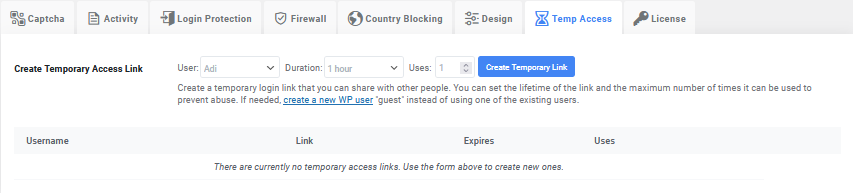
 logo
logo

